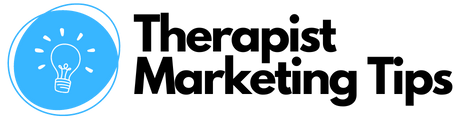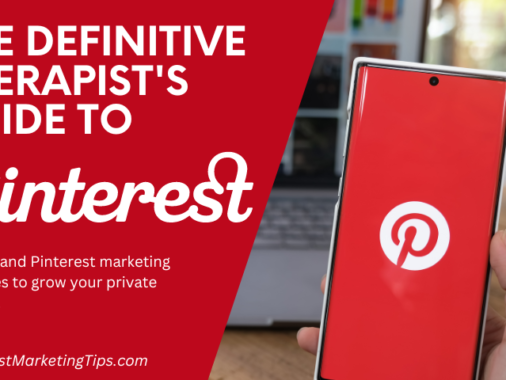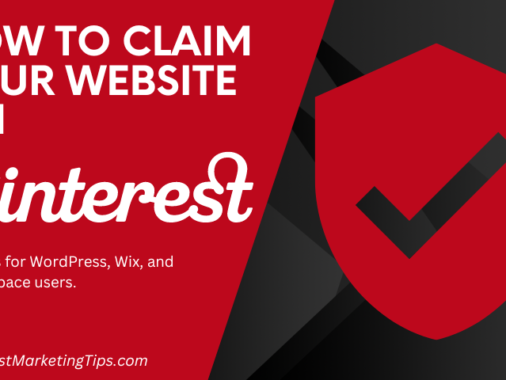Learning how to use LinkedIn messaging effectively can help you to grow your practice and expand your professional network like no other social media tool out there.
In this comprehensive guide for counsellors, hypnotherapists, and other therapists, I’ll share with you exactly how to make the most of the platform’s smart messaging features to help you achieve whatever social media goals you set for yourself.
3 Quick Tips to Use LinkedIn Messaging Effectively
There’s really only one secret to using LinkedIn messaging effectively:
Take your time and make each message count.
Here’s three ways to do that:
1. Look for the Little-Green Dot to Improve Real-Time Communication
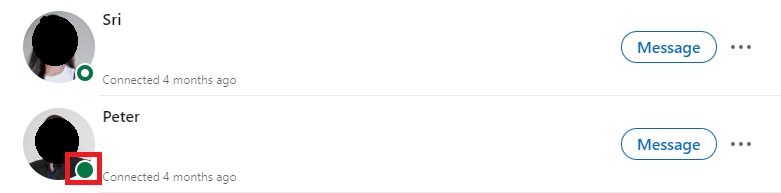
Ever noticed that little green dot that appears next to some of your contacts on LinkedIn Messenger?
That’s not just there for decoration.
No, that little green dot is an indication that those contacts are online, and if you pay attention, it can prove very useful.
How?
Well, for one thing, if a person is actively online and using LinkedIn, they’re unlikely to be preoccupied with a big project or engaged in a meeting (unless it’s a very boring meeting, obviously), so there’s a better chance that they’ll have the time to talk to you right there and then if that’s what you want to do.
Planning to pick up the phone with that potential client?
That little green dot indicates that now is the best time to actually speak directly to them rather than leave another awkward voicemail.
Thinking of firing off a message to a potentially useful contact?
Ready to send a sales pitch to a potential corporate partner?
That little green dot tells you now is the perfect time to do it. If that person is already online, there’s a much greater chance that they’ll be open to sending you a reply there and then.
And if you see the little green dot with the white circle in the middle? That means your contacts are online via their mobile device only. They may not necessarily respond right away, but they’ll certainly receive notification of your message, meaning there’s less chance that they’re going to forget about you or ignore you.
Bonus Tip: How to Hide Your Active Status on LinkedIn
Nobody says you absolutely have to let people know when you’re online. If you find you’re inundated with messages from the minute you log on, or simply don’t want people knowing you’re online, then you can always turn your status off.
Here’s how to do that:
1. Click the small version of your profile picture at the top right of the page. It’s the one labelled ‘Me’ with a downward-pointing arrow next to your notifications.

2. Select Settings and Privacy from the dropdown menu.
3. Select Visibility and scroll down until you see ‘Visibility of your LinkedIn activity.’
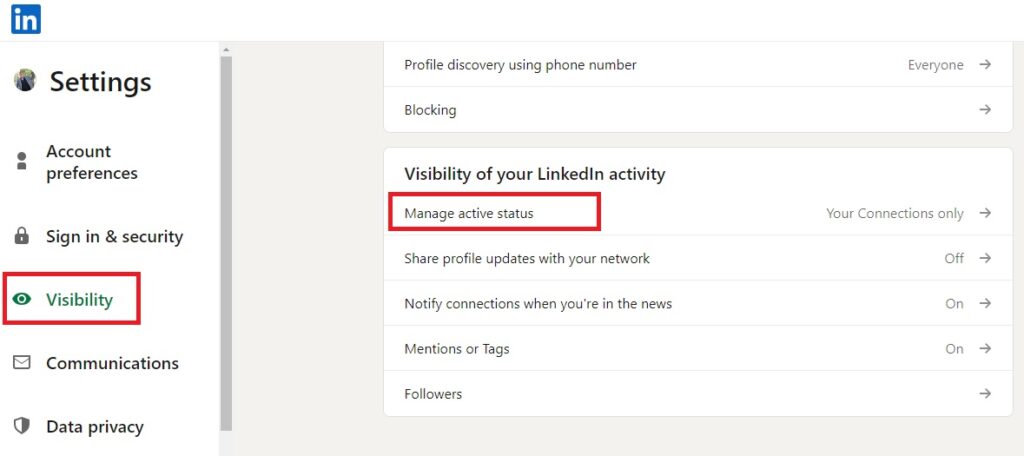
4. Underneath that, click ‘Manage Active Status.’
5. Here, you can choose whether to make your LinkedIn active status visible to everybody to ensure that only your connections can see that you’re online or to appear offline to everybody.

2. Be Sure to Stand Out to Improve Your Message Open-Rate.
As a busy professional yourself, you don’t need me to tell you how easy it is for your inbox to become completely flooded with hundreds of messages, some useful, some not so much.
The big problem is that there are simply so many messages that sorting the wheat from the proverbial chaff becomes a nightmare.
Besides, even if you do hit on an important message, how often is it the case that the message is so long that you give up before you ever get to the point the sender was trying to make?
Pretty often, right?
Here’s the good news:
With LinkedIn messaging, that message you wanted to send doesn’t have to get lost in the endless shuffle of long, rambling emails.
As long as you keep it succinct and to the point, sending a message to someone who you know uses LinkedIn regularly not only increases the likelihood of getting a response but is also likely to reduce the time it takes to get that response.
TOP TIP:
Did you know that you can add also contact multiple people within the same message?
This can be particularly helpful if you want to quickly introduce two of your existing contacts to one another, or if you’re talking about a project which another contact is involved in.
To do that, simply open up the LinkedIn messaging tool, click the new message icon, and enter the names of all the people you want to include in your message.
Yes, it really is that easy.
3. Eliminate the Guess Work When Sending Messages
How many times have you sent a message to someone and spent the rest of the day trying to guess whether or not they’ve actually read it?
Don’t worry. You’re not the only one.
Most of us have done this at one time or another, but with LinkedIn, there’s no need to.
Messenger actually tells you when a message has been read, which can be pretty useful if you’re planning to follow up that message with a phone call, or simply need confirmation that an important document you sent has been received.
Speaking of which, that brings us to our final top tip:
TOP TIP:
Just like email, LinkedIn Messenger allows you to attach and send files as well as regular messages. Though you are limited to documents and images (so no movie files, MP3s, or other files), this can prove useful if you’re having a conversation with them and want to share an infographic, document, or presentation that you’re currently talking about, or even if you want to make sure that those important images you need to send to a colleague don’t get lost in their email inbox.
Put these top tips to work today, and you’ll be able to use LinkedIn Messaging effectively in a way that helps make sure your messages are read and responded to every time.
Enjoyed this post? Get more marketing advice for therapists every week by following Therapist Marketing Tips on Facebook.