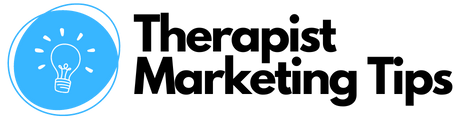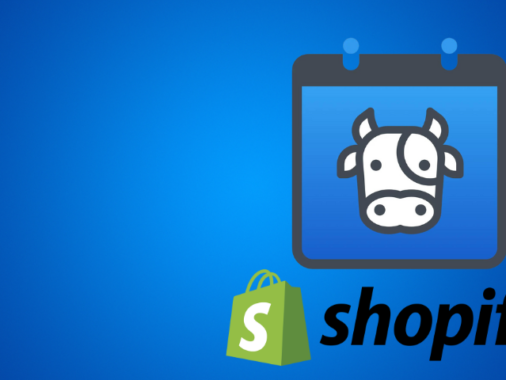Propel is a popular Shopify booking app that triumphs in delivering quantity over quality. The app delivers almost all the essential features you’ll need as a therapist at half the price of its competitors. However, the inability to accept block bookings for multiple sessions may be off-putting.
I’ve spent the last several days putting this app through its paces, trying out all of its features, and weighing up the pros and cons to determine if it’s a worthwhile option for private practice therapists who want to accept bookings online.
You’ll find my verdict in the video above, and in the Propel booking app review below:
Propel Booking App: Pros and Cons
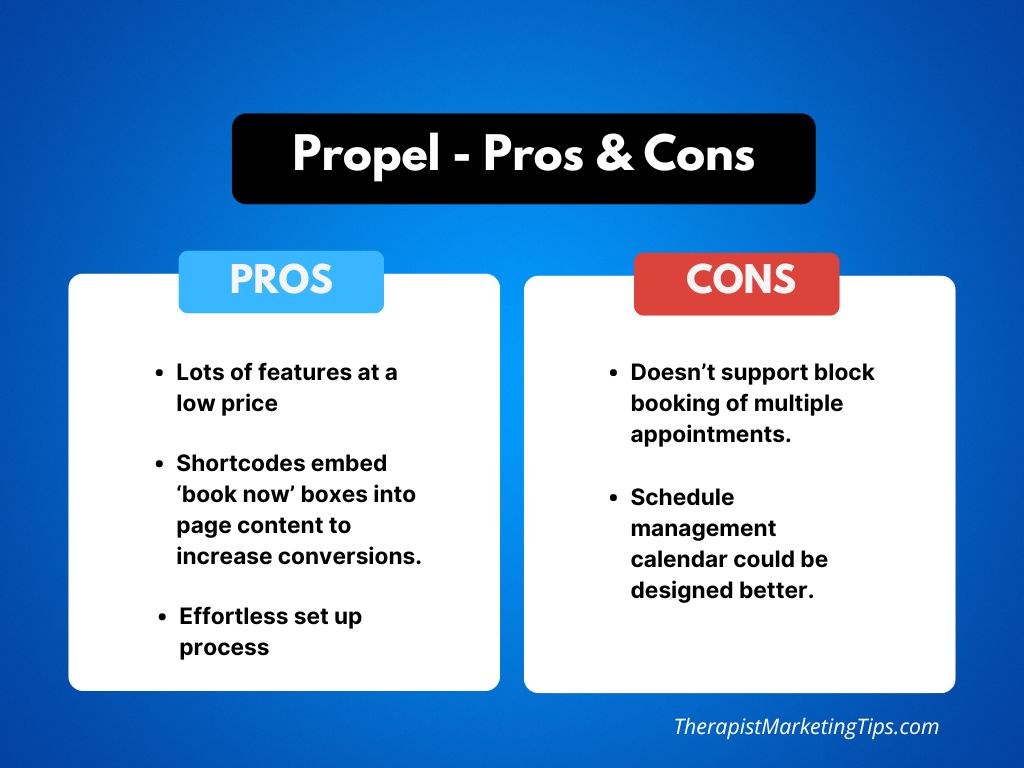
How Much Does the Propel Shopify Booking App Cost?
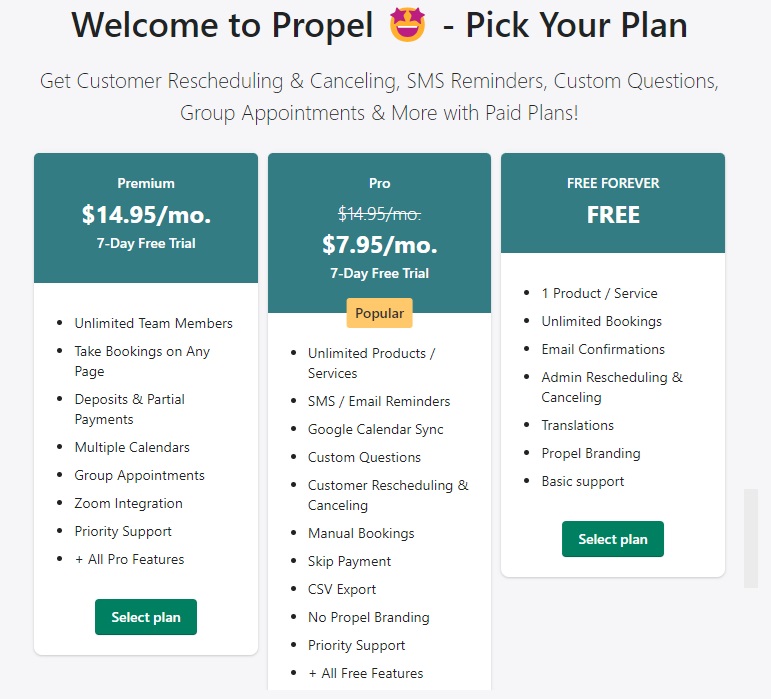
Propel is one of Shopify’s most affordable booking apps, with a basic free plan and a choice of two paid plans at $7.95 p/m and $14.95 p/m.
Propel Price Comparison
Other calendar tools may be cheaper, but only the Appntly booking app comes anywhere rivaling Propel’s impressive cost-benefit ratio.

Take the $14.95 p/m Premium plan.
Propel’s highest-priced plan costs just as much as the entry-level plans for apps like Cowlendar and Easy Appointment Booking yet offers far more features.
For example, if you want to include Zoom links in your appointment confirmations for online therapy.
To do that on Cowlendar, you’d need the $26 p/m plan, while the ability to accept deposits is limited to the $36 p/m option.
With Propel, both features are available to you for $14.95 per month.
Potential Cost Savings: An Example
Say you’ve decided that deposits and part-payments are essential to you and you can’t possibly use a booking app without them.
The table below compares how much you would need to pay to use that feature on three different Shopify calendar apps over the course of one year:
| Apps | Required Plan | Cost P/M | Total Cost Per Year |
| Propel | Premium | $14.95 | $179.40 |
| Cowlendar | Ultra | $36.99 | $443.88 |
| Easy Appointment Booking | Pro Plus | $39 | $468 |
By using Propel, you’d be saving between $264 and $288 per year compared to the other apps.
Propel Pricing: The Bottom Line
If you want to keep your expenses low without sacrificing the features needed to schedule your therapy practice effectively, this app is a great option to consider.
Which Propel Paid Plan is Best?
The $14.95 p/m Premium plan is the best option for those of you who need the deposit and Zoom integration features.
This plan also allows you to add multiple team members and calendars, making it the best option for growing practices with more than one therapist.
However, if such features aren’t essential, you could save even more money with the $7.95 p/n plan as this still contains most of the features you’ll need as a therapist such as custom questions and SMS reminders.
Is the Free Version of Propel Worth it?
Propel’s single plan limits you to just one bookable service. That might make it worth considering if you only offer one service (such as one-to-one, in-person therapy).
This plan includes basic features including email notifications, language translations, and appointment rescheduling on the admin side. However, the app’s real value is in its paid plans which offer more features and greater flexibility in the way you manage your appointments.
What is Propel’s Customer Support Like?
Propel’s customer support is hit-and-miss.
I contacted them four times in total.
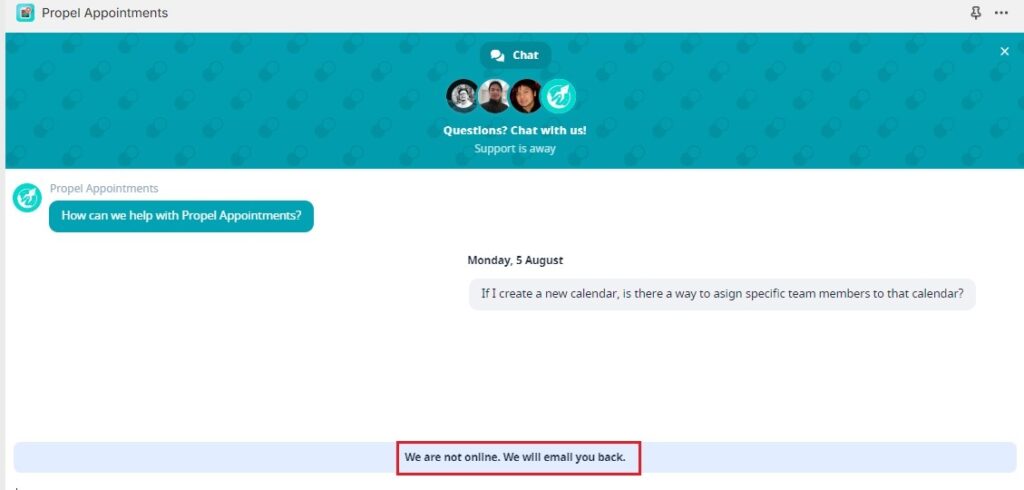
The first time they were offline. To be fair, this was around 8 PM, so that’s not unreasonable.
However, it’s not ideal if you’re seeing clients all day and only have time to work on your site in the evening.
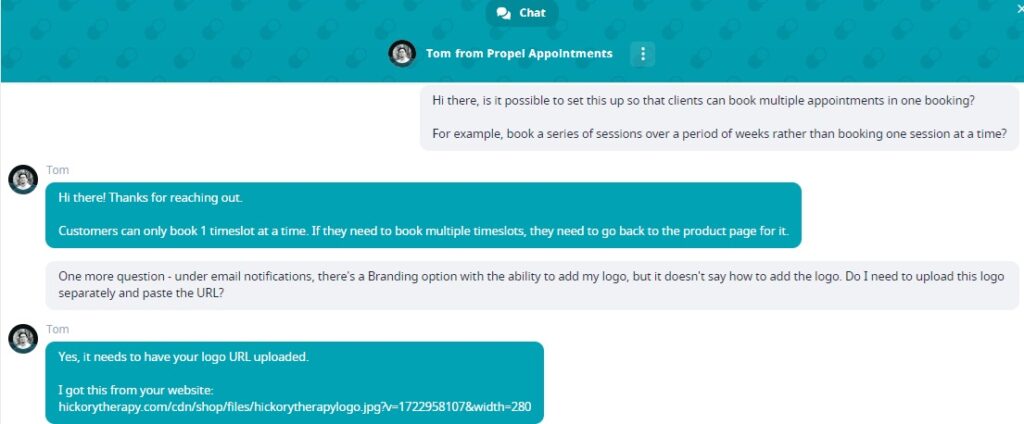
The second time, the support team was available but took 43 minutes to respond despite my message being marked as ‘read‘ almost immediately.
The third time took under five minutes and the fourth around 15.
Interestingly, the customer support team attempts to make up for their slower-than-average response times by providing a link to a game you can play if you’re going to be waiting a while.
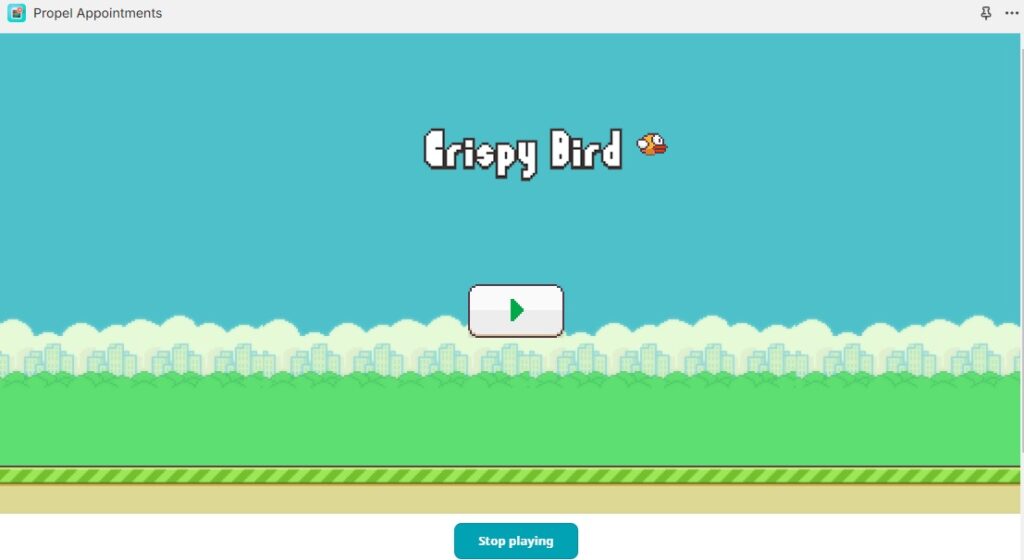
It’s a cute touch, but are any of you deciding which calendar app to use based on whether or not it has games?
I doubt it.
Besides, if I’m setting time aside to work on my Shopify store, I don’t want to waste that time trying to get a little bird between some Super Mario-style pipes.
I mean, I did anyway, of course, but at least I regretted it afterward.
Anyway, getting back to the point, the customer service team may not be the fastest, but when they get back to you, they’re as helpful and patient as you could hope for.
Is the Propel Shopify Booking App Easy to Use?
As all good Shopify booking apps should be, Propel is very easy to use. Its minimalist interface makes it a breeze to navigate and using the majority of its well-organized features is a largely effortless process.
OK, so there are a few small issues that could confuse non-savvy therapists.
One that springs immediately to mind involves adding your branding to your email notifications.
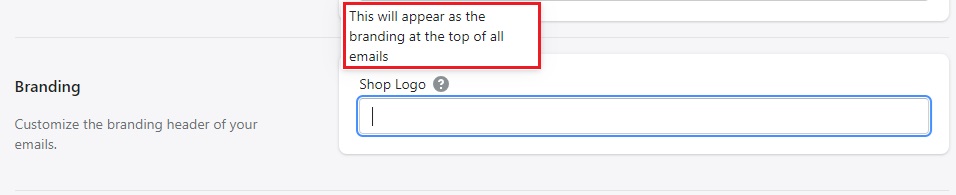
On the one hand, it’s great that you can do this.
On the other hand, the branding option is simply a blank text field with no indication of what you’re supposed to put in that field. Even clicking the question mark icon for help doesn’t tell you anything useful.
Of course, some of you may have deduced that you’re supposed to copy the URL of a logo you’ve already uploaded and paste it into that box, but this isn’t exactly obvious.

It wouldn’t take long for the developers to add a single line of text with basic instructions on how to configure this setting.
It’s a minor niggle, sure, but it’s not the only one. There are a few instances where the team who made this app could have perhaps thought things through a little better.
Having said that, none of these things take away from the overall beginner-friendly ease of use.
How to Set Up the Propel Booking App on Shopify
After installing the app and selecting a plan, Propel presents you with a simple onboarding wizard that guides you through the following steps:
1. Establish Your Local Time Zone
Start by setting your time zone so that your advertised appointment times match your availability.
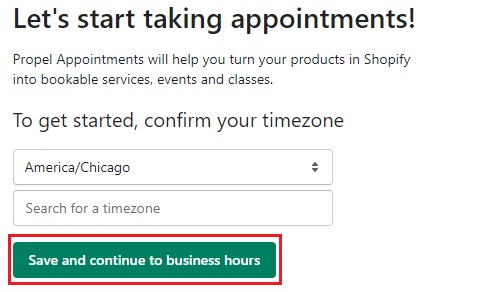
This is especially important if you offer online therapy with clients from other states or countries.
Imagine a client in another time zone seeing that you have a 9 AM session available and booking it, thinking it’s in their local time when 9 AM for them is actually the middle of the night for you.
Talk about a disaster waiting to happen.
2. Set Your Business Hours
From there, you’ll be guided to set your regular business hours so that Propel knows which days and times you’re available to accept bookings.
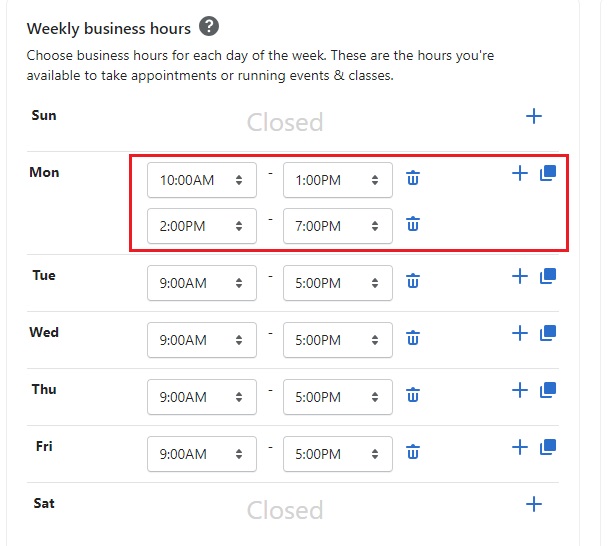
You can change the hours by toggling the arrows in the time selection boxes.
You might also want to schedule two sets of hours per day, one in the morning, the other in the afternoon. That way, you can be sure you’ve always got an uninterrupted break for lunch or self-care.
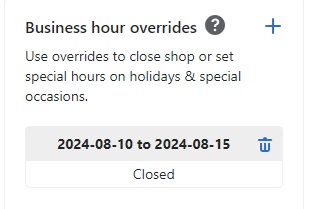
While you’re here, you can also create custom hours for specific days using the Business hour overrides feature.
For example, if you’re going on vacation, you can block out the dates you’re away without completely altering your regular business hours.
3. Create a Bookable Service
Next, click Save and continue to product set up.
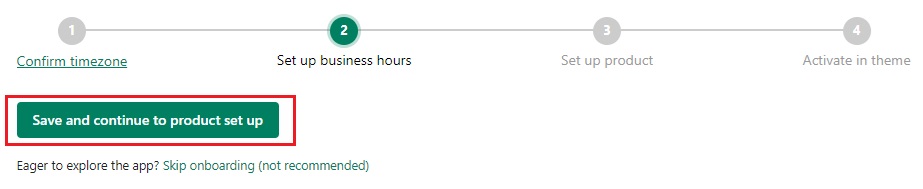
This presents you with your current product listings. Simply pick the one you want to convert into a bookable service and click it.
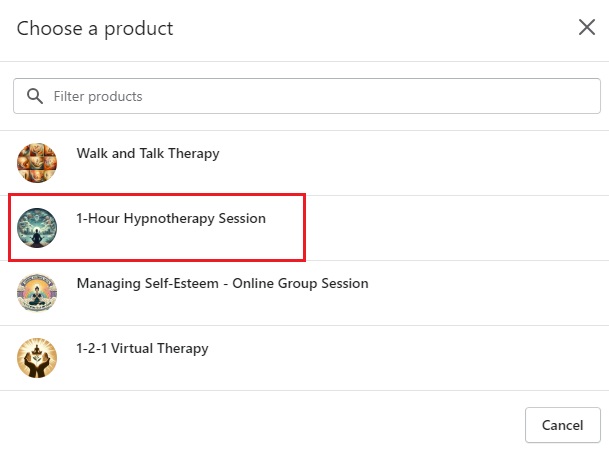
In this example, I’m going to make it possible for clients to book a 1-hour hypnotherapy session from a product page I created for that service.
If you haven’t yet created your product pages, you can learn how to do it in the video below:
4. Configure Your Booking Sessions
You can now customize and configure your bookable service in a way that aligns with how you run your practice.
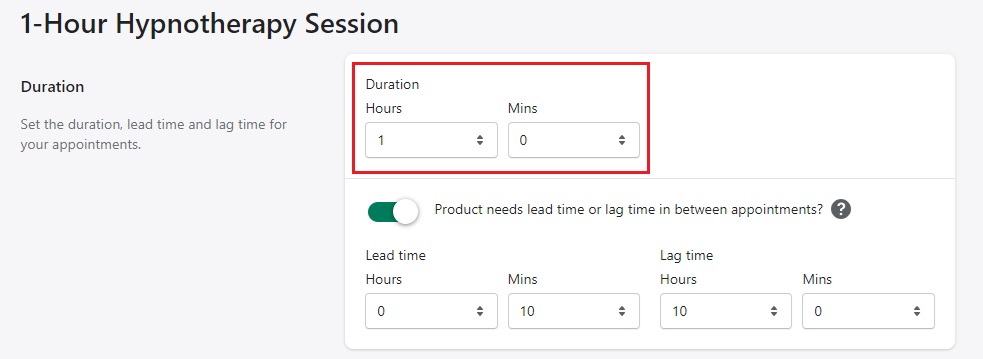
Start by making sure the session duration is correct. By default, it’s set to 30 minutes, so if you run hourly sessions, you’ll need to change that.
You can also set ‘lag time’ which creates a buffer between appointments. This could be useful if a session runs over, if you need time to prepare for the next client, or even if you simply need a quick comfort break.
Elsewhere, you can also set:
- Payment options
- Location
- Group vs. 1-to-1 bookings
- Booking restrictions
- Custom questions
- Calendar assignment.
Once you’re happy with your choices, click Finish setting up product.
5. Activate in Theme
Finally, tap Activate in theme customizer to make the Propel booking app live in your Shopify store.
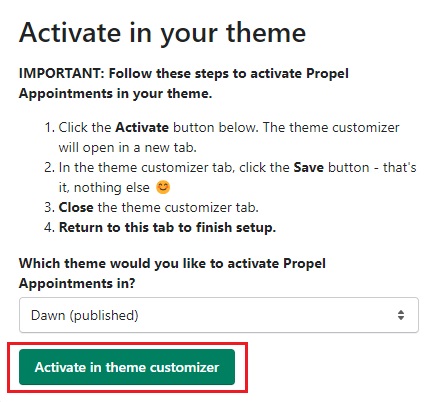
When you’re done, clients can now schedule and pay for their appointments using the simple and intuitive booking calendar.
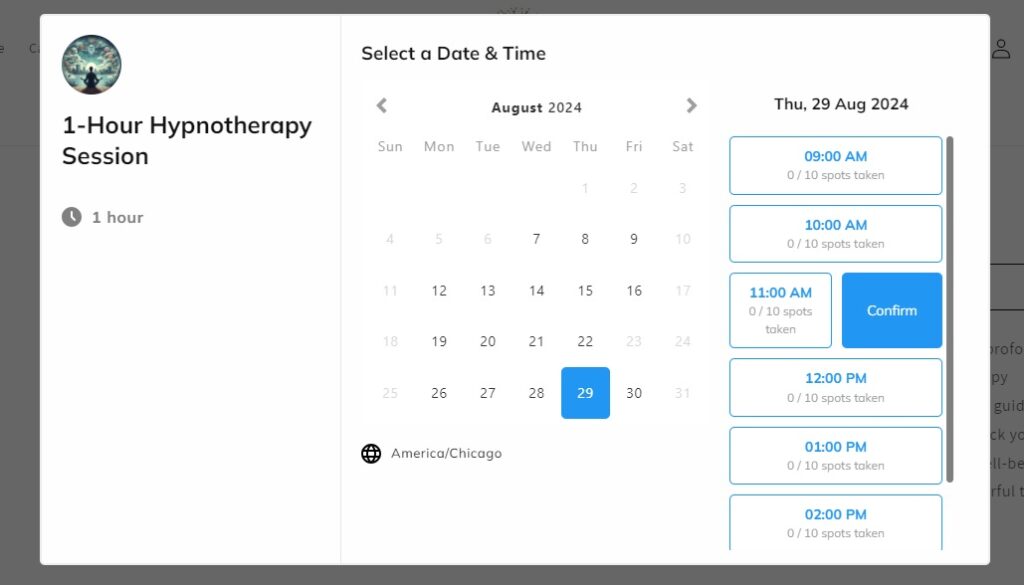
Propel Standout Features
Multiple Payment Options
Offering clients flexibility in the way they pay for their appointments is a quick and effective way to get more therapy clients. It ensures that people in many different kinds of economic circumstances can pay for the help and support they want.
This is one area where Propel really excels.

By default, clients pay the full amount at the time of booking. However, you can turn off payments altogether by switching on the Skip payments option.
This means that clients will make a booking online but pay for it at a later date, presumed at the time of your appointment.
With this option activated, you can also insist that clients provide a phone number so that you can follow up and prove that they’re genuine clients looking for help.
This isn’t the only Shopify booking app that lets clients skip the checkout, but it is the first I’ve seen that makes enabling this option so easy.
Worried that not accepting payments will lead to more no-shows? There is a third option.
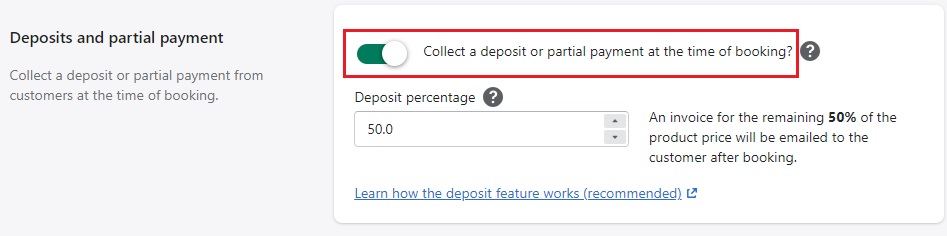
Enable Deposits / Part payments, and clients can pay a percentage of the fee upfront to secure their appointment before paying the rest at a later date.
By default, the deposit is set to 50%, but you can change it to any percentage that makes sense for you and your clientele.
Shortcodes
Shortcodes can be used to add a Book Now button to any page on your website.
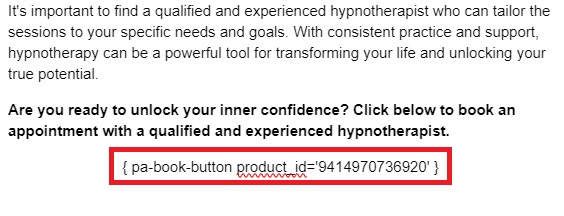
Here’s why this is so cool:
It’s a good way to increase the possibility of conversions from content other than the actual product page.
For example, throughout this guide, I’ve focused on getting bookings for my hypnotherapy service.
Let’s say I create a Google-friendly blog post about the benefits of hypnotherapy that ranks in search engines and drives visitors to my site.
At some point in this article, I’ll want to include a CTA (Call to Action), encouraging clients to hire me as their hypnotherapist.
Now, I could just include a link to the product page. Clients would click that link, then click Book Now on the page and make an appointment.
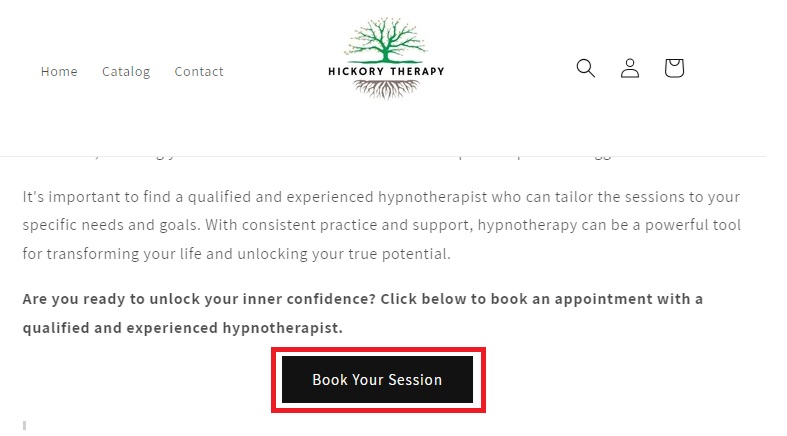
The problem is that the more steps a website visitor has to take to complete an action, the less likely they are to convert into paying customers.
Shortcodes solves this problem, cutting out that link between the post and the product page, and letting customers book their appointment directly from the page they’re already on.

To use this, you first need to enable shortcodes in the settings.
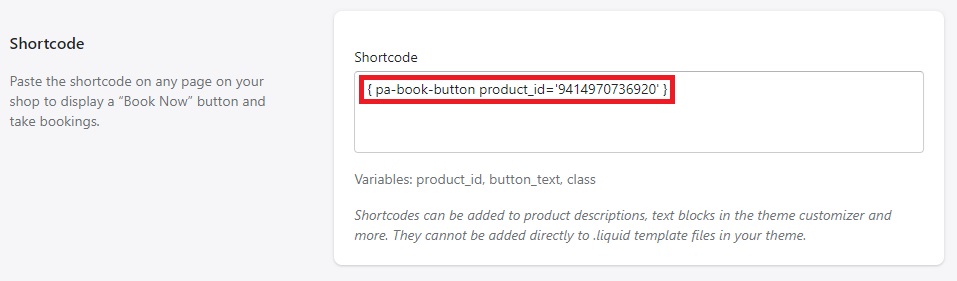
Then, simply grab the shortcode for a particular service, paste it into your content, and it will automatically convert to a clickable button that goes straight to the booking screen for that service.
Multiple Appointment Options
The Location settings allow you to enter details about where the appointment will take place.
This option reveals all of the different types of therapy appointments supported by the app.
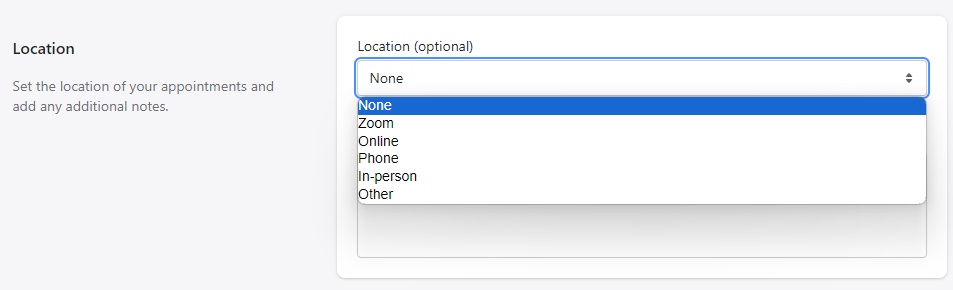
If you provide online therapy, you can integrate Propel with your Zoom account to include Zoom links in your confirmation emails.
Don’t use Zoom?
Not a problem. Just select the general Online option, and you can add meeting links for other providers such as Google Meet.
Elsewhere, you can add:
- The address of your private practice for in-person appointments
- A telephone number for phone appointments
- Other location options if none of these work for you.
I can’t imagine a scenario where you would actually need this Other option, but it’s good to know the calendar app has you covered no matter what type of therapy you provide.
Custom Questions
Custom Questions are an important feature of booking apps for therapists. They allow you to create custom intake forms and gather any useful information you may need to help your client most effectively.
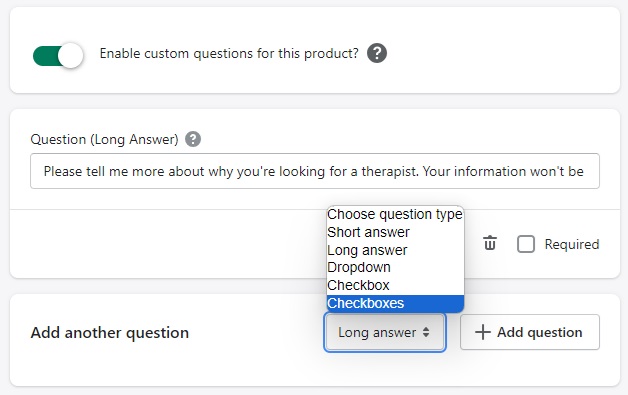
For the most part, Propel makes it easy to set up these custom question forms.
At the click of a button, you can choose from multiple question types which are later presented to clients before they hit the checkout.
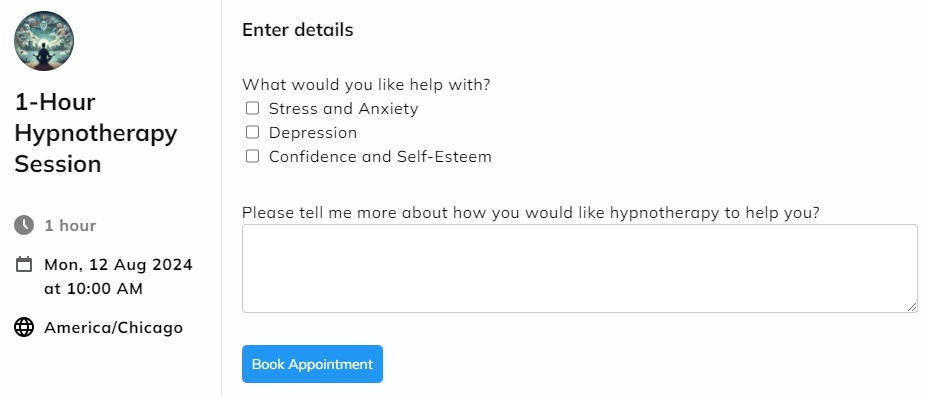
However, there are certainly areas where this could be improved.
One small but frustrating problem I ran into is that there’s no way to rearrange the order of your questions once you’ve created them.
Referring to the images above, I originally had the long text box above the checkbox question. It should have been simple to swap the order around, but I couldn’t. So, I had to delete everything and start again.
The other issue is that you can’t create a one-size-fits-all question form that can be applied to all bookable products.
It’s a good thing that you can create custom forms for each service, as the information that is relevant to one type of therapy may not be so pertinent to another.
That said, there may be some of you who offer one type of therapy, with the only difference between your services being the type of session (online vs. in-person, 1-2-1 vs. group, etc.).
Wouldn’t it be nice if you could create a single form and apply it to all your services?
Booking and Schedule Management
It’s perhaps a little dishonest to include Booking and Schedule Management under Standout features because, to be perfectly blunt, these features don’t really stand out at all.
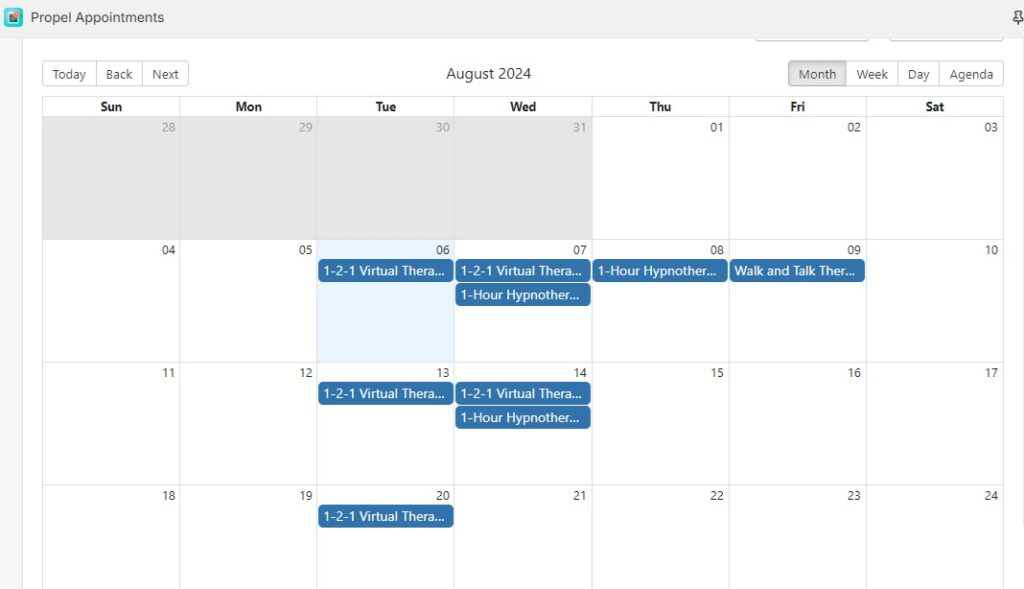
The calendar can be organized by month, week, day, or a straight list of your ‘agenda’ or upcoming appointments. It does the job, sure, but I think I’ve been spoiled by the beautiful, color-coded calendars offered by the free Meety booking app because I find the calendar design very underwhelming.
The worst part is that pretty much every other Shopify appointment scheduling app I’ve used allows you to hover over an item in your calendar and see information about it (such as the client details, time etc.) without leaving the calendar screen itself.
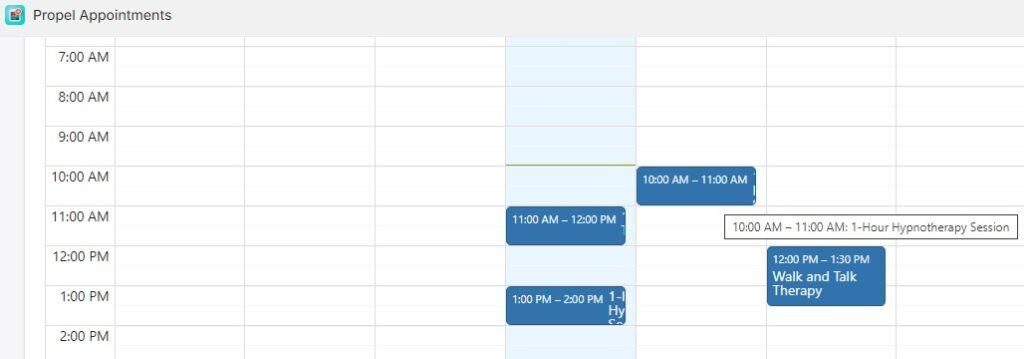
In Propel, you don’t even see the time of your appointment unless you’re in Week or Day view, and even then, you get no other information about the session until you click on an item to open up a new page.
To give credit where its due, it does have some other useful schedule management features.
As far as I recall, it’s the only booking platform that lets you view bookings by client rather than just appointment type or schedule. This can be incredibly useful if you need to quickly see all appointments for a specific client, especially when managing multiple clients or complex schedules.
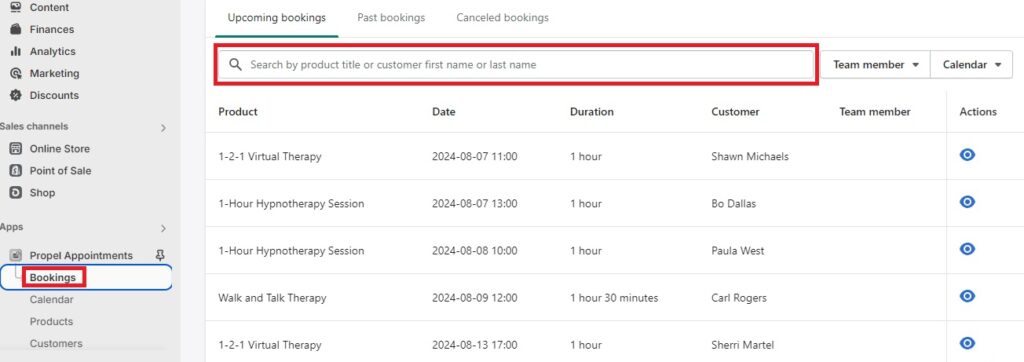
Meanwhile, the Bookings screen is very well organized, listing upcoming, past, and canceled bookings, with a handy search feature that quickly retrieves specific information about an appointment, service, or particular client.
If Propel had put that much thought and the same level of detail into their schedule management calendar, I’d be inclined to praise it much more highly.
What Do Others Say About Propel?
Propel is a fairly popular app with 228 5-star ratings on the Shopify App Store and an overall rating of 4.9.
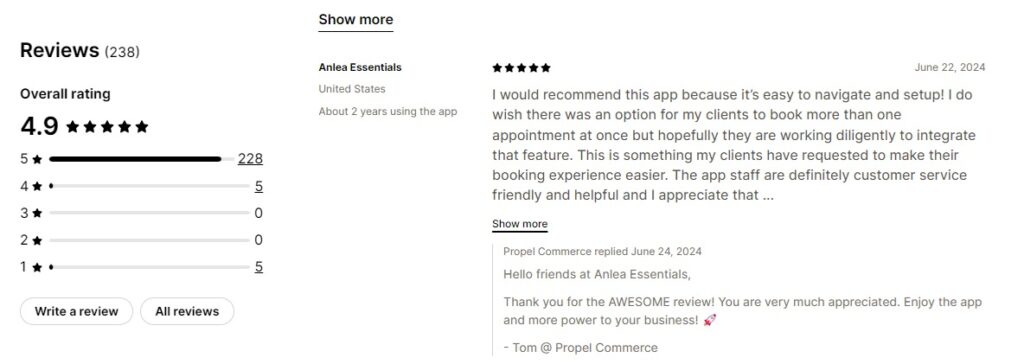
Positive reviews praise the ease of use and the beginner-friendly set-up process.
Interestingly, the small handful of negative reviews appear to come mostly from users blaming Propel for problems it didn’t create.
I’m still laughing at the one review from the guy who changed his site language to Bulgarian and got angry at Propel when translation issues arose.
One good thing I will say is that the app’s developers, Propel Commerce, do an excellent job of replying to every single review and genuinely seem to take feedback on board.
This means they could still implement the kind of small but significant improvements that would make the app much better than it already is.
Is Propel A Good Shopify Booking App for Therapists? My Final Verdict
The most frustrating thing about using the Propel booking app is that while it’s good, it could be really great if only the developers would put some more work into it.
The fact that it doesn’t support block booking of multiple sessions is obviously a problem in an industry like mental health therapy where clients will typically see the same professional over a series of weeks or months.
The back-end calendar could certainly use a facelift lift too, but it’s at least functional and does the job.
On the plus side, if you’re willing to sacrifice block booking then you’ll find Propel to be a good value-for-money option that packs in a ton of features at half the cost of other leading Shopify booking apps.
Enjoyed this post? Get more marketing advice for therapists every week by following Therapist Marketing Tips on Facebook.