Today, I’m going to show you how to use the popular, beginner-friendly graphic design tool Canva to make mental health Instagram posts that inform, inspire, and engage your followers.
Mental health is a hot topic on Instagram, with the hashtag #mentalhealth turning up almost 46 million posts, #mentalhealthawareness 20+ million posts, and #mentalhealthsupport generating over two million results.
As a practising therapist looking to grow your business, these are clearly conversations you want to get in on, and by following the tutorial below, you can do that in a way that genuinely helps people while at the same time growing your Instagram profile, enhancing your reputation, and attracting new clients.
PS:
If you’re not yet active on Instagram, here’s my guide on how to make an Instagram account.
Things to Remember Before Making Your Mental Health Instagram Posts
Before I show you how to make your posts, there are three key things you should keep in mind:
1. Keep it Simple
Keep it simple should always be a golden rule for any marketing materials, but it’s especially important when making mental health posts for Instagram.
The goal here is to create attractive posts that stop people mid-scroll and grab their attention.
As such, you want to keep your message simple and easy to understand and the design of your post clutter-free.
2. Be Useful and Add Value
The absolute best way to achieve your Instagram marketing goals with mental health posts is to provide real value to your followers, giving them helpful information or practical suggestions related to their well-being.
While attractive design is essential for getting people’s attention in the first place, once you’ve got that attention, it’s this value that will get you your likes, shares, and messages from potential clients.
3. Fact Check
There’s no easy way to say this:
When you make mental health Instagram posts and share them with the world, you’re putting your professional reputation on the line, so it’s best to be sure that what you’re saying is true.
One main goal of social media marketing is to develop your reputation as an expert in your chosen field and show that you really know your stuff.
So, for example, if you’re making a post about the proven benefits of nature on mental health, just be sure that you’ve got your facts right first.
How to Make Mental Health Instagram Posts in 7 Easy Steps
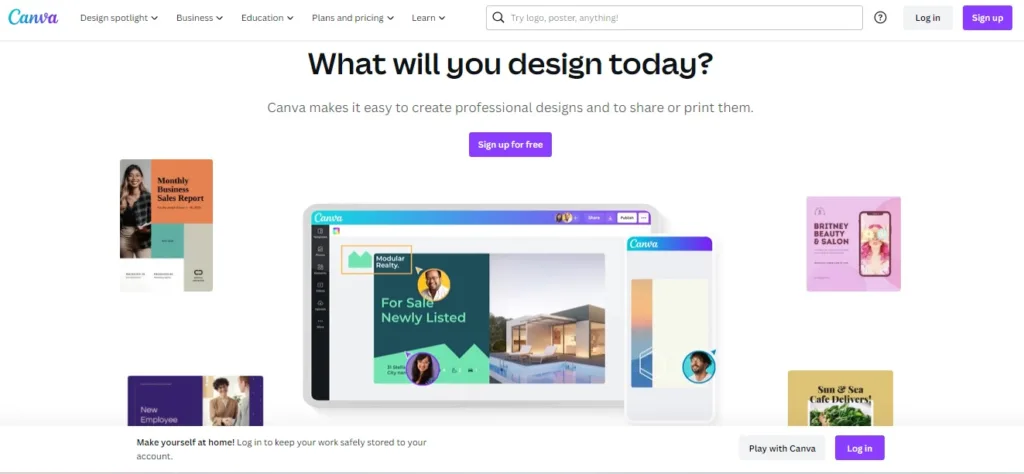
First things first, you’re going to need a free Canva account.
If you don’t already have one, I recommend signing up and taking advantage of the 30-day free trial of Canva Pro, as this will allow you to access the best templates and tools for the job.
Just remember to cancel your subscription if you decide not to stick with Canva once the 30 days are up.
From there, simply follow these steps to make mental health Instagram posts that inspire and engage your social media followers, help you boost your reputation, and attract new clients.
1. Choose ‘Instagram Post (Square)’
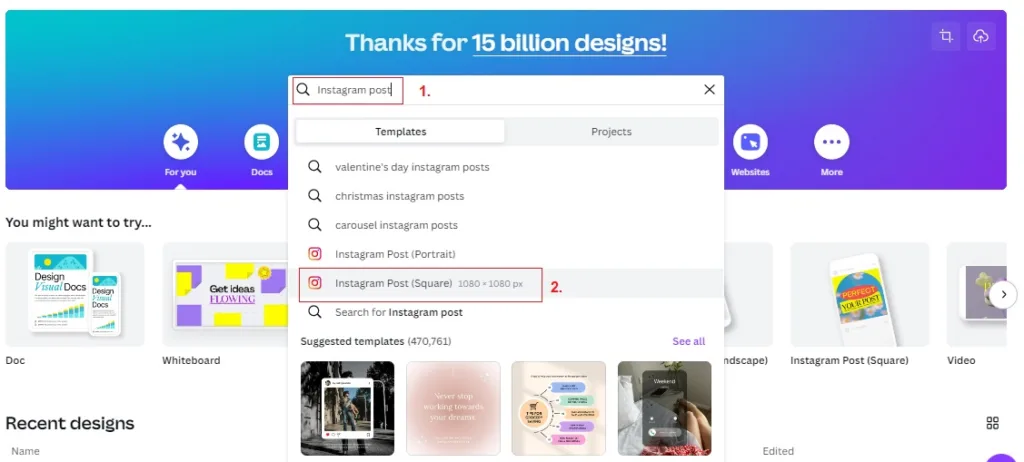
Instagram posts come in three different sizes, Portrait, Square, and Landscape. Of the three, square images tend to get the highest levels of engagement.
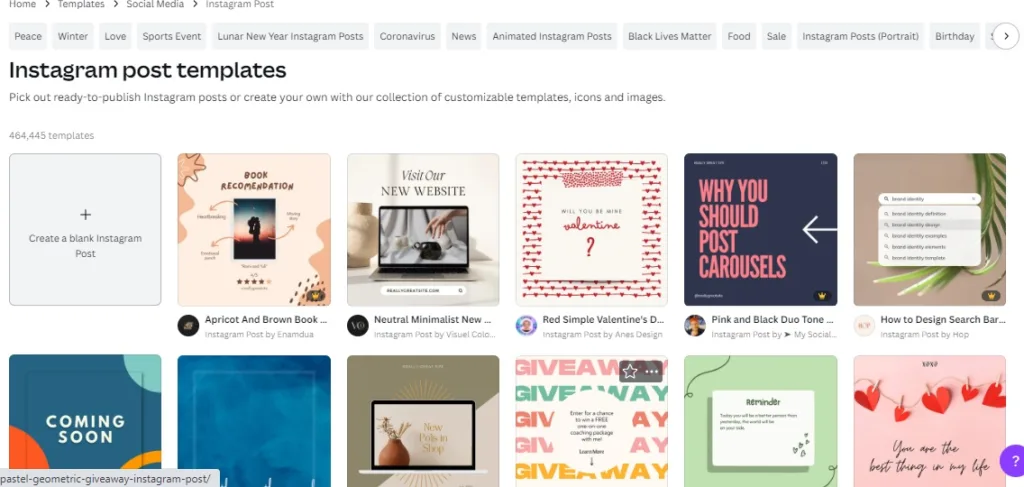
So, pick the square option to bring up the enormous selection of pre-designed post templates.
2. Choose a Post Template
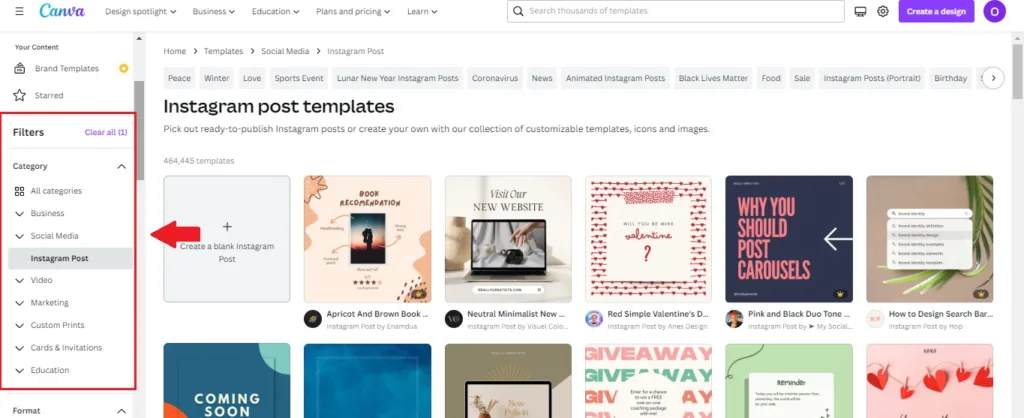
You could pick any of the 400,000+ templates in this library, but it’s easier to find the ones best suited for mental health content by using the filters on the left-hand side.
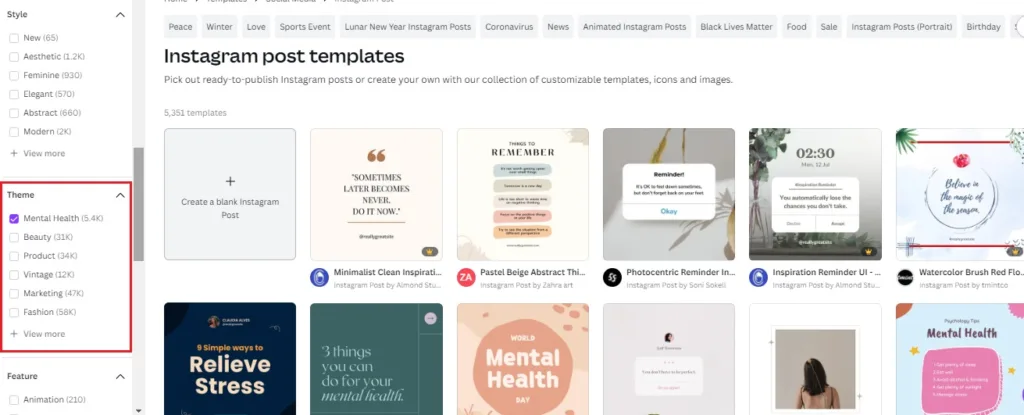
The first two filter options, Category and Format, are already pre-selected. Keep these as they are, scroll down past Style until you get to Theme, and then select Mental Health, which you’ll find about halfway down the list.
This will bring up a library of 5,000+ mental health-themed Instagram post templates. You can scroll through this library and select any that stands out.
If looking through thousands of templates sounds a bit overwhelming (don’t worry, it does to me, too), you can further narrow down your selection by using the other filter options, including Style, Feature, and Colour.
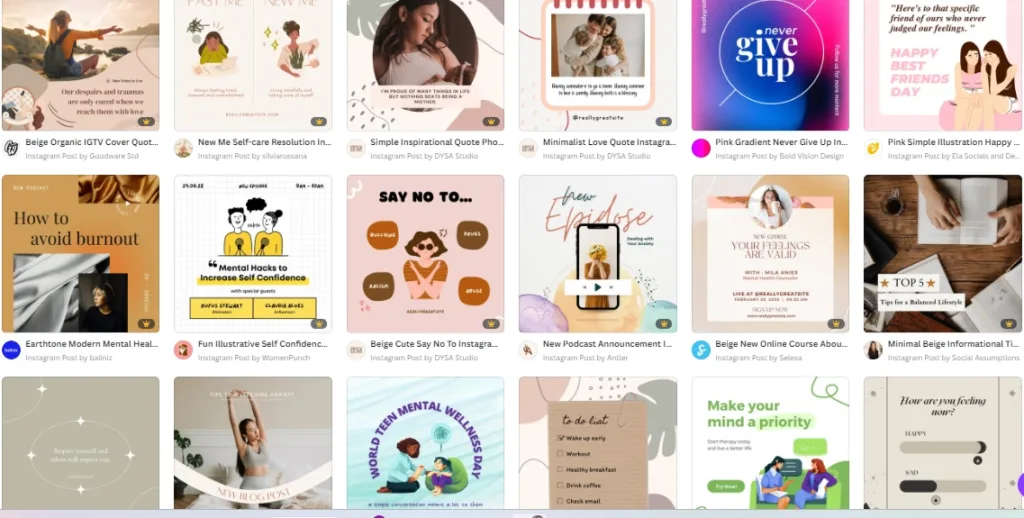
As you can see, fantastic quality Instagram templates in every imaginable style and for every possible purpose are abundant here.
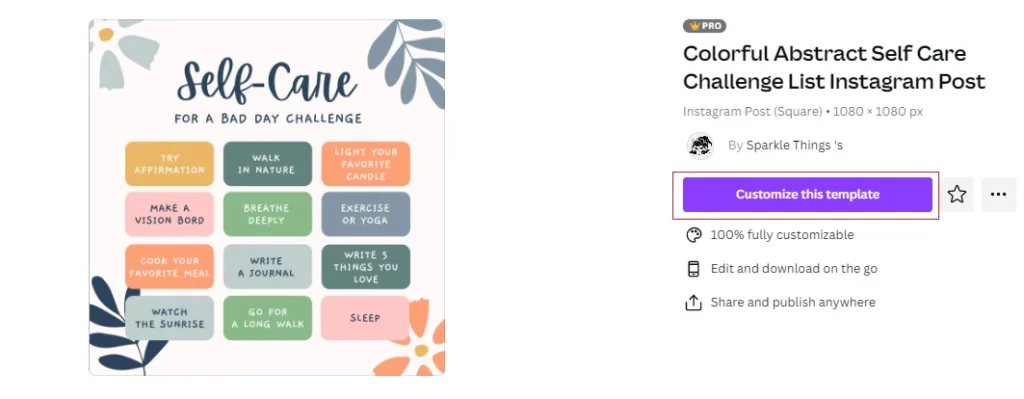
For the rest of this tutorial, I’m going to use this Self-Care for a Bad Day challenge template because we all know how important self-care is, and I’ve seen these kinds of posts prove popular on Instagram.
When you’ve found the template you like, tap it to open up a larger preview and then click Customize This Template.
3. Edit Your Text and Fonts
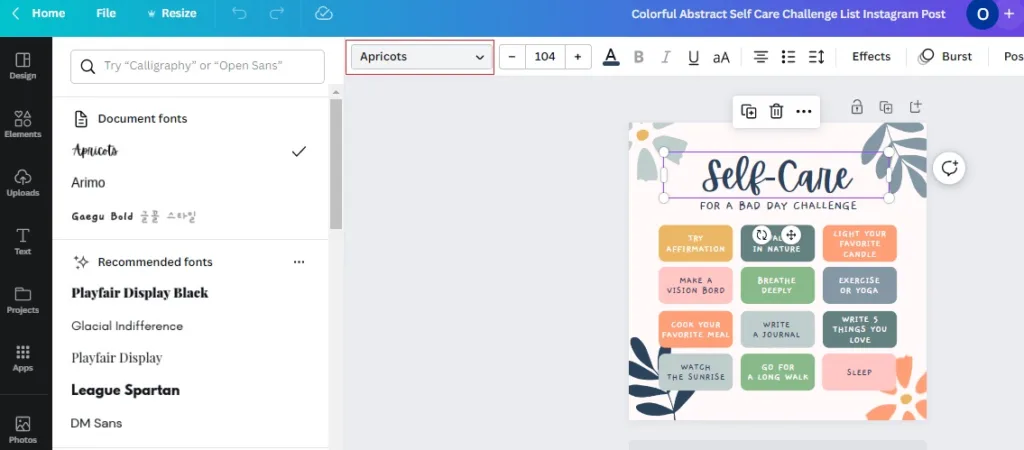
Clicking the Customize button opens up the template in the Canva Editor, which you can use to edit every last element of your design.
First, we’re going to change the text and fonts.
Let’s start with the most prominent text on the post that says “Self-Care” and put it in a different font.
To do that, click on the text element so that it becomes highlighted with a purple border and several points that you can use to drag the element around the screen and resize it.
We’re not going to do that right now because the text is in the perfect place.
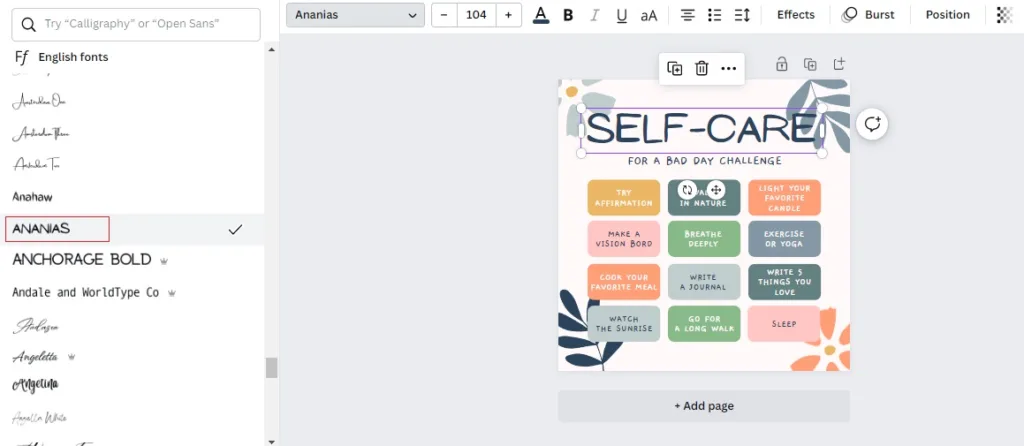
Instead, click on the dropdown menu to the left of the white menu bar across the top of the editor.
This brings up a complete list of fonts you can use in your design.
Tap the font you want, and it will automatically be applied to your text.
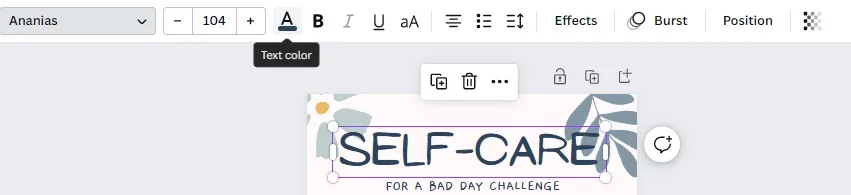
If you want to change the colour of your text or add styling such as bold, italic, or underline, all those options are in the top menu bar, as shown.
Next, we’re going to change some of the text itself.
I don’t know about you, but I don’t like the idea that self-care should be challenging.
So let’s change that.
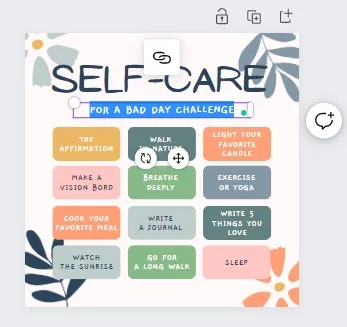
Again, click on the text element to select it, then click again so that the text is highlighted.
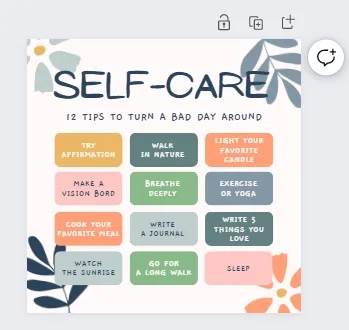
You can then replace that highlighted text with anything you like, just as you would if you were editing text in a word document or email.
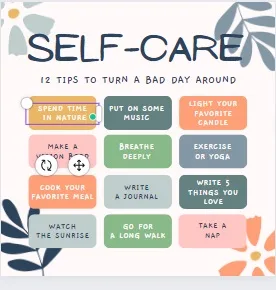
I’m also going to change some of the actual tips/suggestions to make this post my own. After all, I’d rather be offering suggestions that come from me and that I can really stand behind rather than template suggestions that may not be consistent with the messages I want to convey as a therapist.
4. Remove Any Unwanted Elements
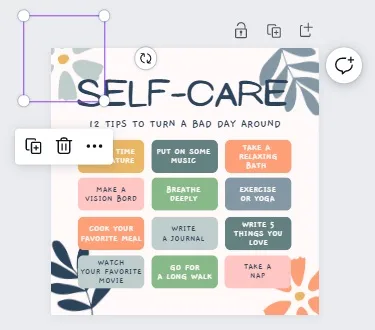
The template I chose for this tutorial has a blank background, with the flowers and leaves created using graphic elements.
I’ll talk more about these elements later, but for now, if your template has anything you don’t want to include, you can delete it simply by selecting it and hitting delete.
5. Edit Your Background
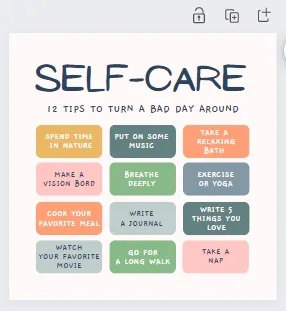
Now that I’ve deleted all those graphics, my Instagram post is looking a little bland and boring.
So let’s change that by adding a background.
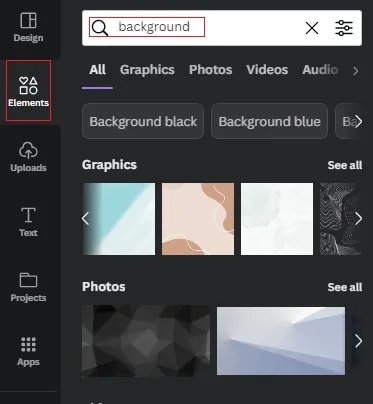
First, choose Elements from the left-hand menu, then type Background into the search bar to access graphics and photos you can use as your background.
To discover additional graphic backgrounds, simply click See All next to that category.
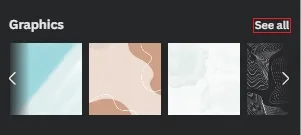
Likewise, if you’d like to browse more photo backgrounds, click the See All button next to that option. This will allow you to explore a wider range of visuals and find the perfect background for your needs.

As with the templates themselves, there are thousands of options here and trust me; it’s easy to lose track of time looking through them all.
To save yourself some time, click on the icon at the top of the search bar that looks like three horizontal lines with circles placed at different points in each.
You can then use the filtering options to look for backgrounds of different colours, orientations, or animation features. If you’re using the free version of Canva, you can also use these filters to limit your choices to free backgrounds only.
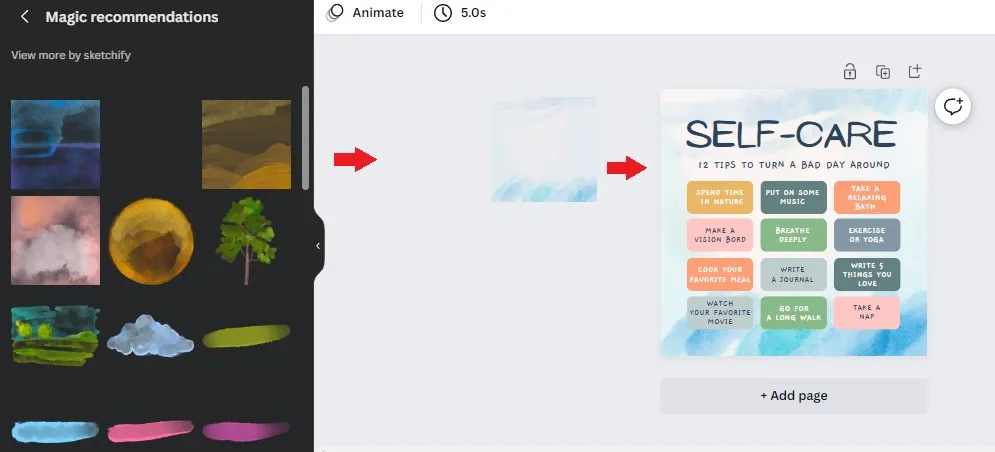
When you’ve found the background you want, click it, drag it across to your Instagram post template, and drop it into place.
6. Edit Your Colours
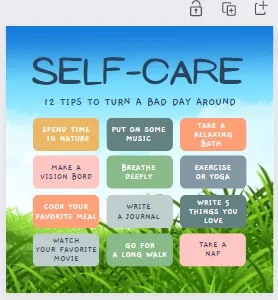
After all that, I opted for a background with grass and blue sky because it fits perfectly with the nature-inspired branding I want to use for my practice.
So far, so good, but now the colours used don’t exactly pop the way I want them to.
Fortunately, that’s an easy fix.
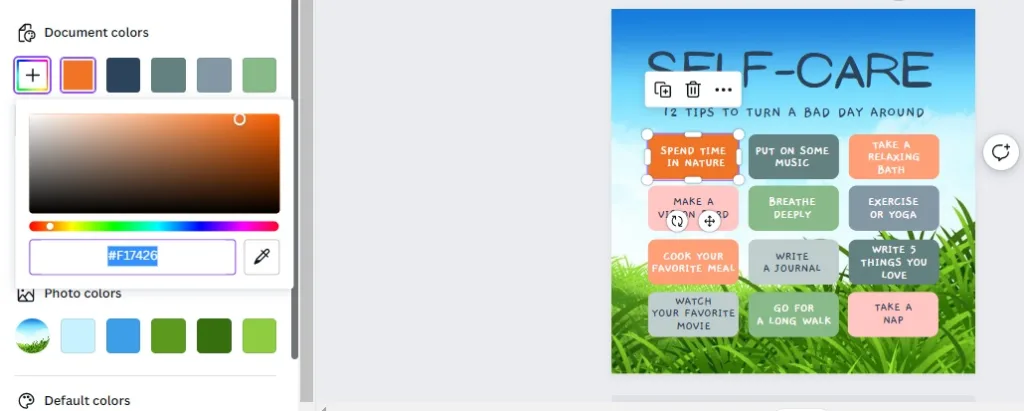
Tap any element that you want to change the color of, then tap the colours selection box in the top menu bar.
From here, you can choose from a range of default colours or tap the box with the + sign to access a full-colour palette.
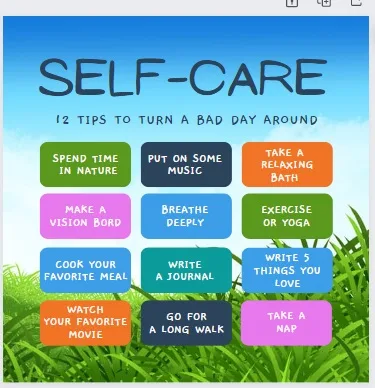
Repeat this as many times as you need until you’ve got your colours looking just how you want them.
7. Add Your Branding
Last but not least, it’s important to remember that you’re making a mental health Instagram post to promote your therapy practice, so it pays to add something that represents your business.
That way, every time your post gets shared, your practice will be visible to more and more people.
When I showed you how to make Instagram quote posts on Canva, I added my logo.
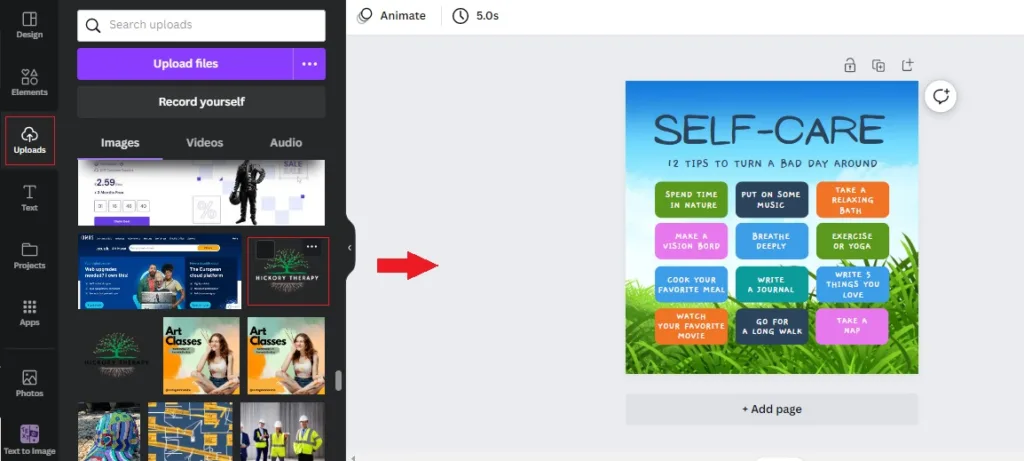
If you want to do that with your post, you can do so by going to the Uploads section, uploading your file, and then dropping it into place.
In this particular example, there isn’t really room to add my logo, so I’m going to add my Instagram handle instead. That way, when people share this post, their followers can note the source of the image, check out my Instagram profile, and, if they like what they see, start following me.
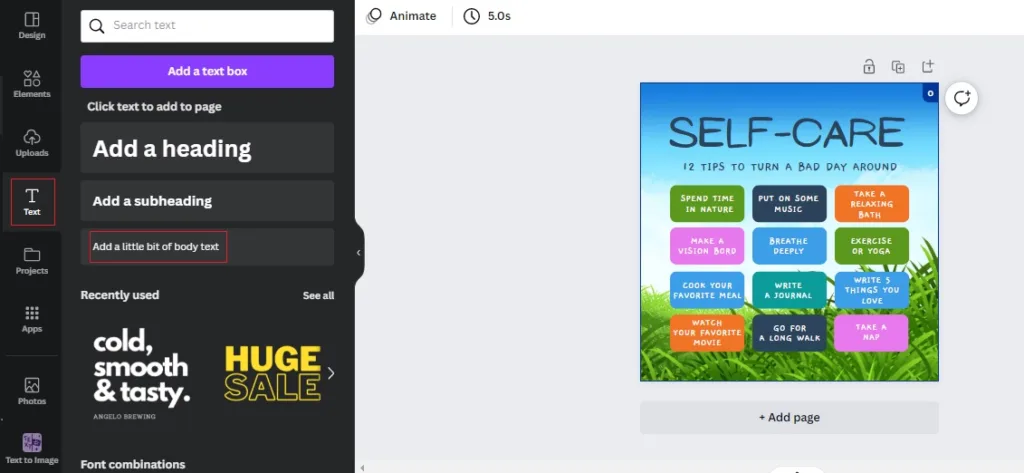
First, pick Text, then Add a little bit of body text.
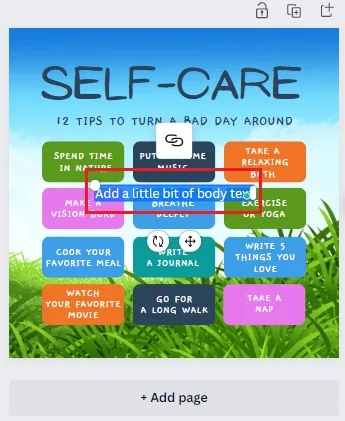
This dumps the text in the middle of your post, which is obviously not where you want it, so just select the text box and drag it into position.

From there, just highlight the text and edit it to your liking using the tools and techniques I’ve shown you elsewhere in this guide.
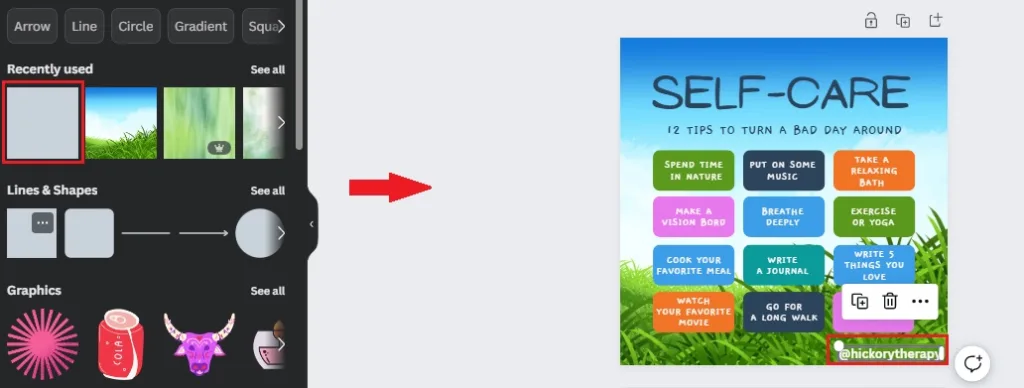
Finally, to make my Instagram handle stand out a bit more, I select a blank square from the Elements – Graphics menu, drag it into place and change it to green.
With all that done, our new Instagram mental heath posts are ready to be downloaded and shared.
How to Make Mental Health Instagram Posts on Canva: Next Steps
So, now that you’ve successfully made your first mental health content for Instagram, where do you go from here?
The first step, of course, is to post that image to your profile together with an engaging caption and use relevant hashtags to help your post be seen by more people.
From there, all you have to do is keep going.
Explore different Canva mental health templates and the kind of messages they can help you deliver, pick your favourites, and keep making content.
If you’re consistently putting out attractive Instagram posts with easy-to-understand information that genuinely helps users, you’ll start to boost your follower count, boost your professional reputation, and grow your private practice.
Enjoyed this post? Get more marketing advice for therapists every week by following Therapist Marketing Tips on Facebook.
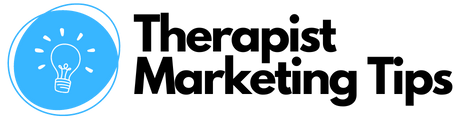




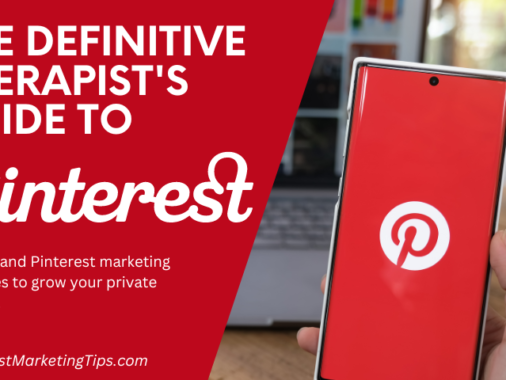
Pingback: How to Create a Pinterest Cover Photo on Canva: The Easy Way