The Cowlendar appointment booking app is a smart, easy-to-use online calendar for Shopify. Although the free plan lacks some essential features that therapists would need, paid versions can be effortlessly tailored to suit most types of therapy or coaching practice.
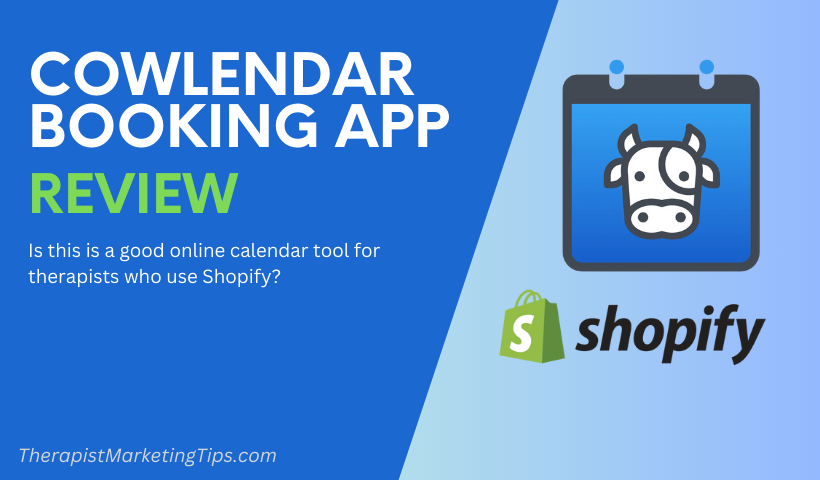
I’ve spent the last two weeks experimenting with the app and testing out its features. In this Cowlendar review, I discuss its pros and cons, key features, pricing options and more to help you decide if this is the best online booking app for your practice.
Cowlendar Appointment Booking App Pros and Cons
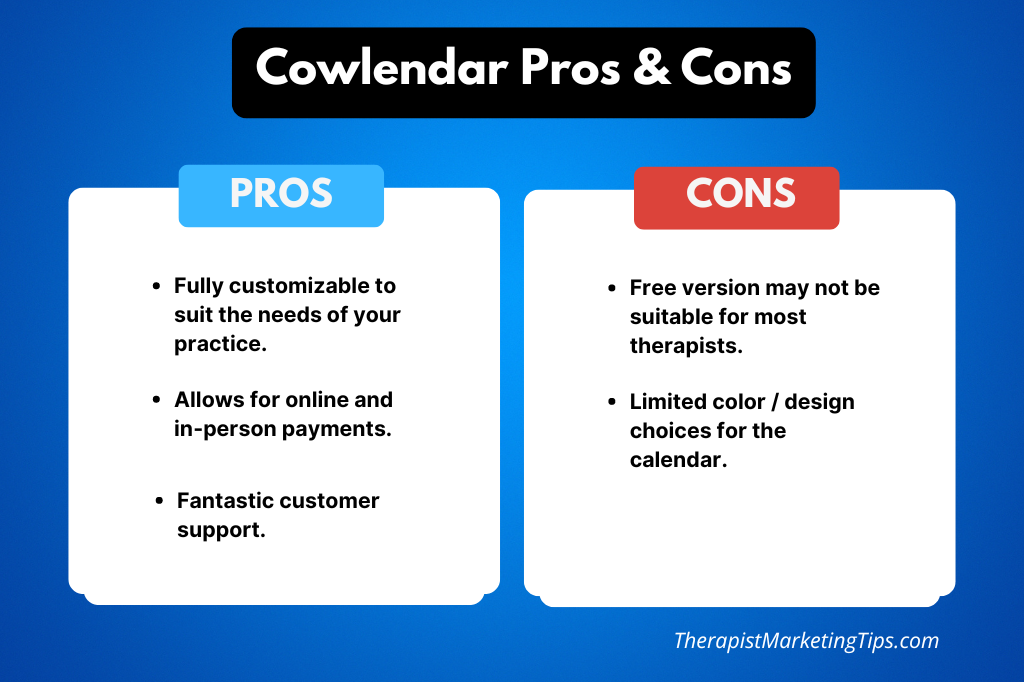
Cowlendar Booking App: Is The Free Version Worth It?
While the free version of Cowlendar’s Shopify app offers unlimited bookings and services, it has a few limitations that make it unsuitable for private practice therapists:
- The free app doesn’t allow clients to cancel and reschedule their appointments, nor can they receive appointment reminders.
- The only data you can collect from customers is their name and email address. This is problematic if you need to take a phone number, a brief description of their presenting problem, or other key data.
- The free version of Cowlendar doesn’t allow you to limit the number of available bookings for any given appointment time. So, for example, if one client books a session at 1 PM on Wednesday, there’s nothing to stop another client from booking and paying for the same appointment time.
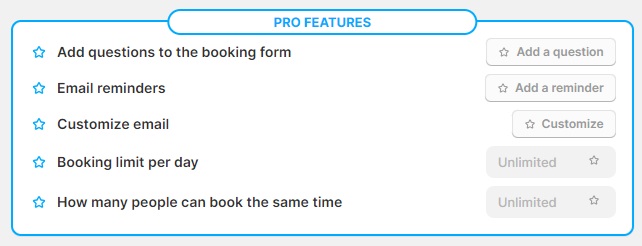
This last point is particularly problematic.
Think about it:
As therapists, most of our work is one-on-one. Even if we’re running group sessions, there’s likely a limit to how many people can attend one group. Having no way to prevent double-bookings or over-subscribed group sessions means you’ve got to take time out of your busy schedule to email those overbooked clients and reschedule.
Having said all that, if you don’t mind handling your double-bookings, or perhaps if you’re only running online group sessions with no limits on the number of participants, the free version still has much to offer.
It’s every bit as easy to set up as the paid versions and works well as a very basic booking tool. However, if you’re serious about delivering the best possible customer experience and making life easier for yourself, I recommend upgrading to one of the paid plans.
You can test out the paid version with a seven-day free trial of Cowlendar Pro.
Which Paid Cowlendar Plan is Best?
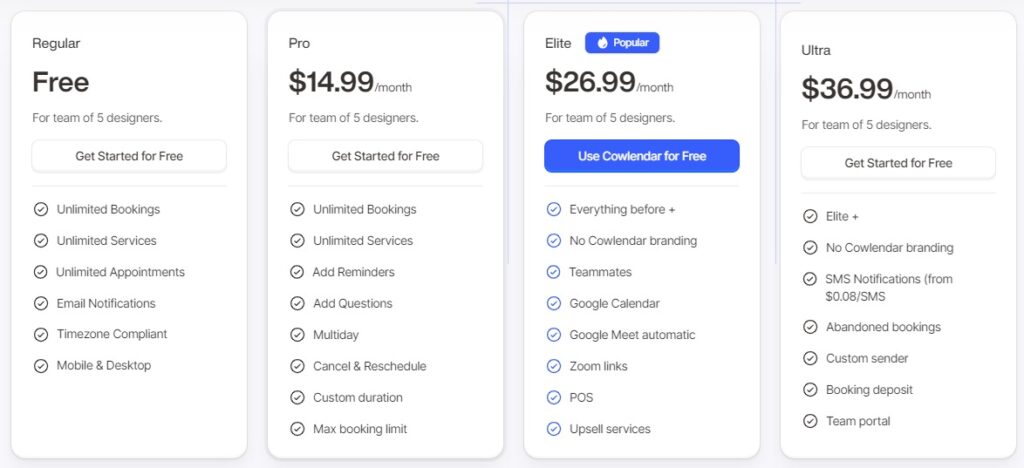
Along with the free version, the Cowlendar appointment booking app for Shopify offers three paid plans ranging from $14.99 to $36.99 per month.
The $14.99 p/m Pro plan is the best option for those who exclusively offer in-person appointments and are looking for an affordable online booking solution.
It provides all of the essential features that the free version is missing, including:
- Send appointment reminders to clients via email
- Add questions during the booking process to collect valuable client information
- Cancel and reschedule capability for clients.
However, if you offer online sessions via Zoom or Google Meet, the $26.99 Elite option is the best Cowlendar plan.
In addition to all the Pro features one allows you to connect to both platforms and include Zoom links in the booking confirmation. It also comes with some useful additional features such as:
- Sync bookings with your Google Calendar
- Add extra team members (useful if more than one therapist works for your practice)
- Point of Sale (POS) features to accept in-person payments.
Finally, the $36.99 p/m Ultra plan is a good option if you want the ability to send SMS appointment reminders to your clients or you want to accept booking deposits and then collect the remaining fee at a later date.
The good news is that each plan comes with a 7-day free trial so that you can test it out before you commit.
For the record, I went with the $36.99 Ultra Plan for the sake of this review so that I could test out the full range of features.
Removing Cowlendar Branding
Like many apps, Cowlendar places its logo and branding on the free version and includes the removal of said branding as a feature of its paid plans.
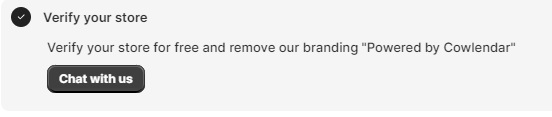
In this case, things are a little misleading as you can remove the branding on all plans, even the free version, simply by using live chat support.
As long as your account and booking system are properly configured, they’ll remove the branding free of charge.
This is worth mentioning as it means branding removal shouldn’t be a key factor influencing your decision on which plan to buy.
What is Cowlendar’s Customer Support Like?
At first glance, Cowlendar’s level of support presents some cause for concern.
Support is available via live chat and email, which is pretty normal for software services. However, a notice on the homepage does say that the app has a “one-man team” who may take hours to reply to a support request.

This could be problematic if there’s a significant problem with the app that affects your ability to run your practice.
Fortunately, it turned out not to be an issue. I contacted support on several occasions at different times of the day. Each time, I received a helpful response within a couple of minutes.
Is the Cowlendar Shopify App Easy to Use?
Cowlendar is an easy-to-use online booking app that combines advanced-level features with a beginner-friendly approach, making it a good option for therapists with limited technical knowledge.
The way it works is as straightforward as you could hope for.
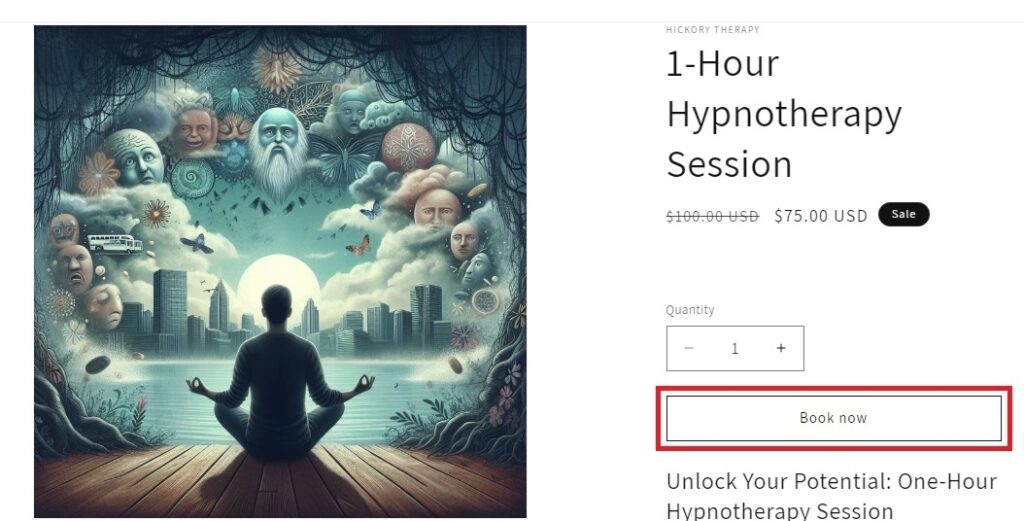
First, you create a product listing for a service you offer. This tells potential clients what the service is, how it can help them, and how much it costs.
If you’re not sure how to create product listings, you’ll find instructions in my recent guide on how to sell online courses via Shopify.
You can also follow along with the instructions in the video above.
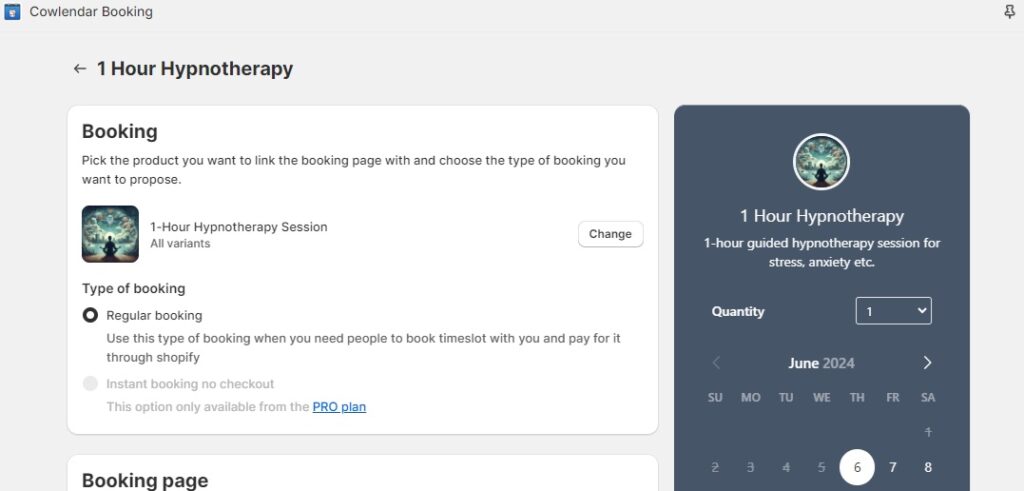
Once you’ve created your product listings, you next use the app’s My Services dashboard to create a booking page for that service and link it to your product listing at the click of a button.
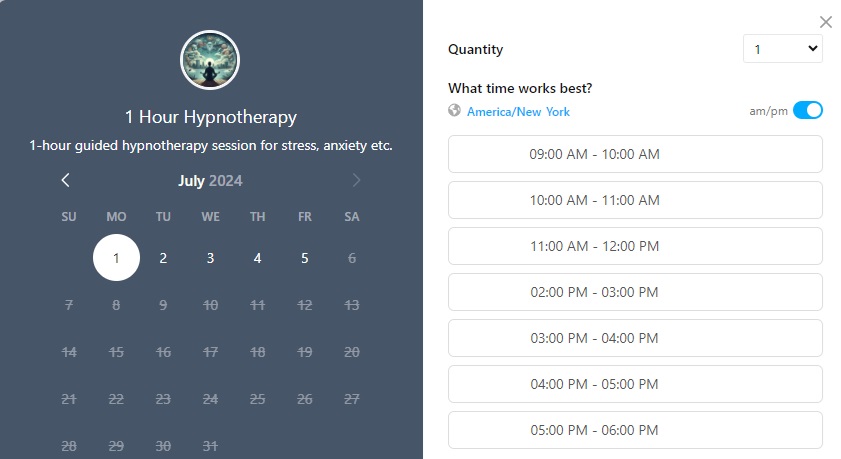
This adds the Book Now button to your product page. When customers click on that button, they see a calendar through which they can select the time and date of their appointment.
From there, all your clients fill in their information and proceed to the checkout to pay for their appointment. They’ll then receive an email confirming the booking.
The only way I could see some users disagreeing with me about Cowlendar’s user-friendliness is in terms of the number of customizable options available.
As I’ll explain in the next section, you can configure every detail of your booking setup. I can see this being a little overwhelming at first, but once you’ve taken the time to create your first service, even beginners should be able to get the hang of it pretty quickly.
Cowlendar Standout Features
Flexible Booking Options
One of the first things that attracted me to the Cowlendar Shopify app is that you can offer clients the ability to book either a single appointment or multiple appointments spread over several days or weeks.
While the free version only allows you to set up regular, one-off appointments, paid plans allow you to create “bundle bookings.”
When I first started my practice, I would offer clients a discount for block-booking six or more sessions in advance. The Bundle booking feature would allow me to create a service for that discount package and have a client select all six appointments on the online calendar at once, saving us both the time and hassle of manually going through my diary to work out suitable appointments.
The paid versions also allow you to offer services with or without online checkout.
The “with checkout” options are great if you want clients to book and pay in advance. However, if you want to offer them the ability to pay you in person at the time of appointment, simply create a “without checkout” service.
Clients can book and confirm the appointment online, but won’t be charged.
Ultimately, this gives you the flexibility to offer a range of different booking options that suit the needs of different clients.
Booking Deposits
Accepting in-person payments is all well and good, but many of us know how horrible it is when a client who hasn’t yet paid for their scheduled appointment fails to show up.
It leaves us with an empty hour that could have been filled by an actual paying client.
The Elite version of the Cowlendar booking app solves the no-show problem by allowing you to accept deposits, providing a happy middle-ground in which clients pay a percentage of their fee online and the rest in person.
Customizable Options
Flexibility is one of Cowlendar’s biggest strengths. Along with the ability to create multiple types of bookings, the app gives you the freedom to fine-tune an abundance of settings. That way, you can really tailor your online booking service to best suit the way you run your private practice.
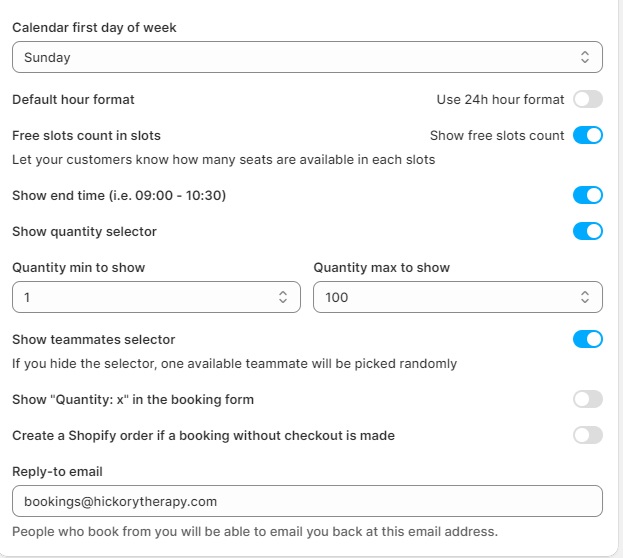
You can change the layout of your calendar to start on a specific day of the week, set the duration of appointments, and configure the days and times you’re available to accept bookings.
One of the best features on the paid plans is the ability to cap the maximum number of total appointments you’re willing to accept on any given day.
For example, say you offer five different services. You could find yourself in a situation where three clients book one service, two book a second service, and four more clients book a third service on the same day.
That’s nine total appointments.
So what happens if you only have the space to see five clients a day? Again, you’d be left to pick up the phone and start moving people around, which defeats the time-saving purpose of allowing self-bookings.
With the Daily Bookings Limit feature, you could tell Cowlendar not to accept any more than five total appointments per day across all services, saving you a ton of hassle.
What Do Others Say About Cowlendar?
Cowlendar is one of the most popular appointment booking apps on Shopify, with 1,500+ five-star reviews.
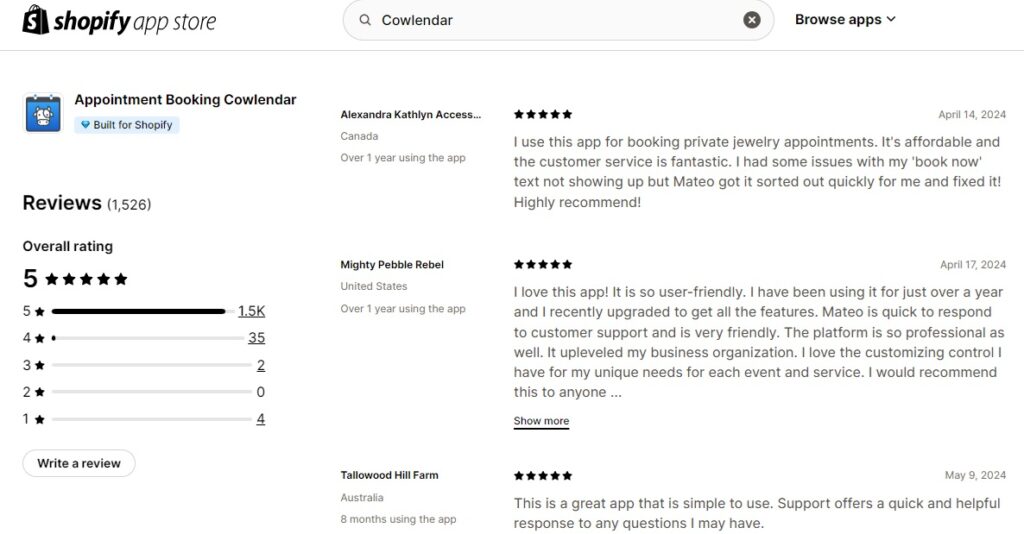
Most feedback praises the top-notch customer service, ease of use, and high number of customizable options.
The small handful of one-star reviews complain that it can be difficult to cancel paid plans. This may be cause for concern, especially if you’re using the seven-day free trial of Cowlendar and decide not to continue.
That said, billing for apps is handled by the Shopify platform and not individual developers, so that’s probably indicative of a larger problem with the overall platform.
Is the Cowlendar Appointment Booking App A Good Option for Therapists? My Final Verdict
Paid versions of the Cowlendar appointment booking app are a great option for therapists who want to take total control of their online bookings in the simplest way possible.
The wealth of customizable settings, beginner-friendly controls, and excellent customer support make this a standout Shopify app that’s worth the investment.
You can even try Cowlendar Pro for free with a seven-day trial.
Enjoyed this post? Get more marketing advice for therapists every week by following Therapist Marketing Tips on Facebook.
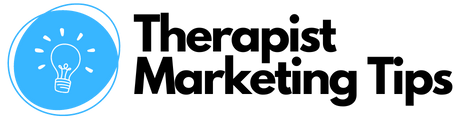
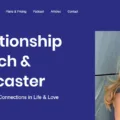


![Propel Booking App for Shopify Review [2024]](https://therapistmarketingtips.com/wp-content/uploads/2024/08/Propel-Booking-App-for-Shopify-506x380.png)
