When I first started working as a therapist, learning how to make a therapy practice logo on Canva proved to be a lifesaver.
I didn’t yet have any money to pay a professional graphic designer, and I’m pretty rubbish at using graphic design software like Adobe Illustrator or Photoshop.
Luckily, I knew that not only could I make a free logo on Canva that would rival anything a professional designer could do, but also that I could do it in a way that’s as beginner-friendly as an artistically-challenged therapist like me could hope for.
If you’re anything like me, I’m about to show you how to make your own logo on Canva by doing little more than selecting a beautiful template, customising it, and using it to promote your new therapy practice.
Here’s how it’s done.
How to Make a Therapy Practice Logo on Canva: A Step-by-Step Tutorial
1. Access the Canva Logo Templates
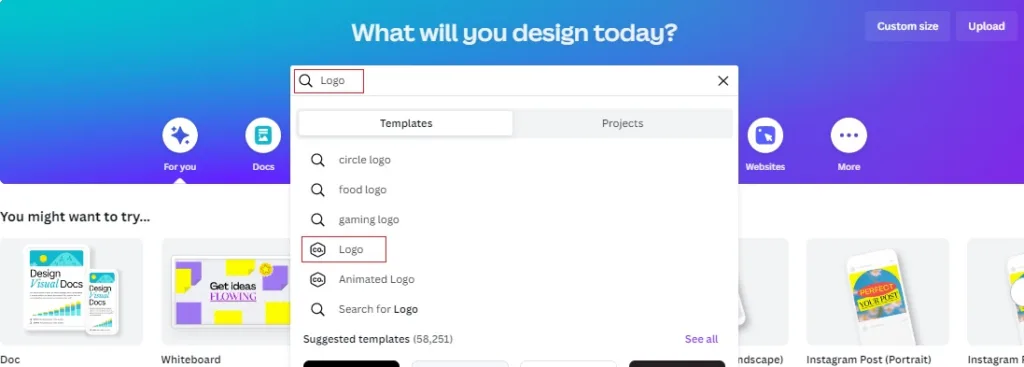
Sign in to Canva and type ‘logo’ into the search bar on the homepage.
This will give you several options for particular types of logos, but sadly none for therapists. So, select the main logo option to bring up an enormous selection of designs you can customise to create your therapy practice logo.
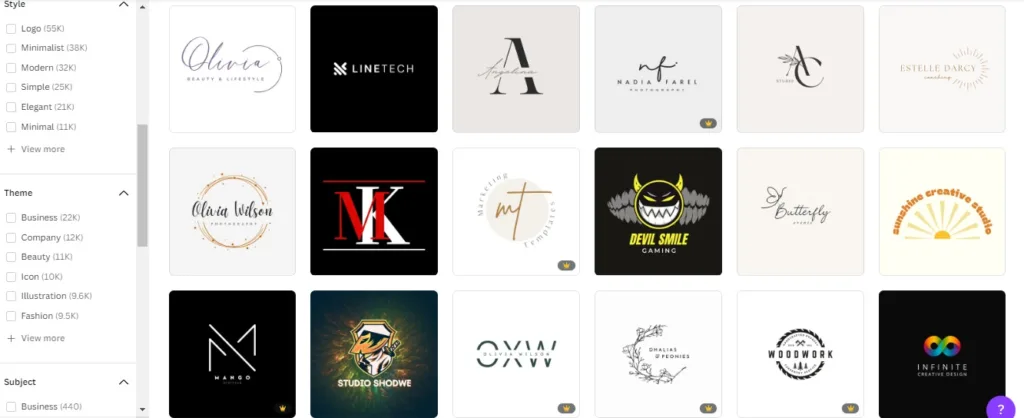
Since there are over 50,000 logo designs on Canva, it would take forever and a day to manually scroll through them to find one that best fits your needs.
To save time, I recommend you use the filter tools.
These allow you to narrow down your selection according to the following:
- Features
- Style
- Theme
- Subject
- Topic.
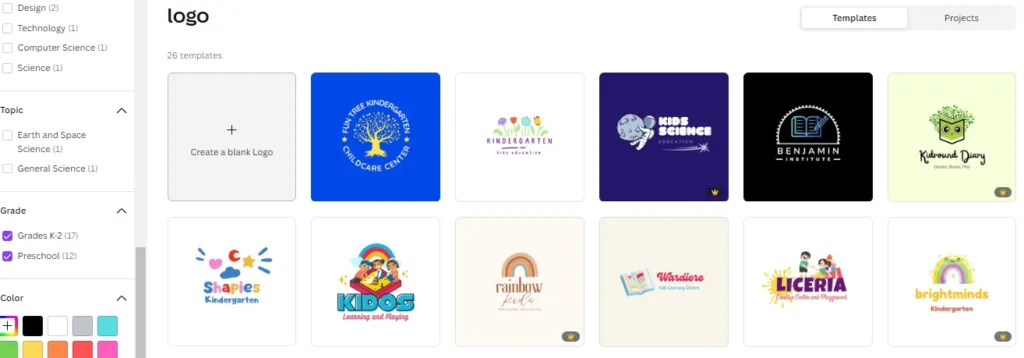
There’s even an option to only display logos that appeal to kids, which may be helpful if you’re launching a children’s counselling practice.
Unfortunately, I couldn’t find any logos explicitly designed for therapists (maybe we should petition Canva about that?). Since I’m a big fan of incorporating nature and creativity into my therapy work, I narrowed my search to logos with an illustration style and a nature theme.
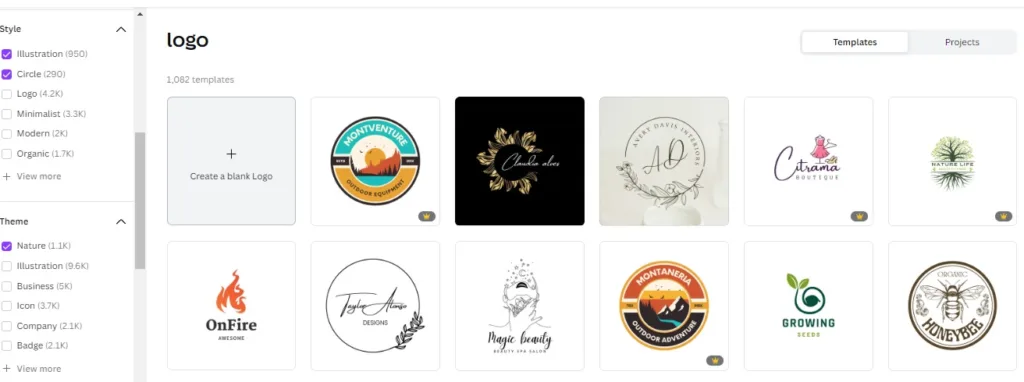
I also opted to see only circular logos because most social media platforms use a circle shape to display profile photos. When I make a Facebook page or create a Twitter account, it will be much easier to ensure I can use my logo for my profile picture without cropping it.
You take some time to filter Canva’s logo templates according to your preferences.
When you’re ready, click to open it up in the Canva editor, and let’s move on to the next step.
2. Choose Your Graphics and Elements
To start customising your logo, let’s begin with the graphics.
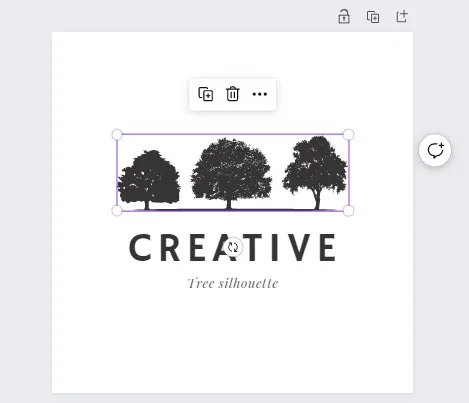
Say you pick the same logo design as I did. You like the idea of having trees in your logo, but you don’t like those particular trees.
Let’s change it.
In the Canva Editor, click on any element you want to change or remove. This will place a purple box around it, which tells you it’s been selected for editing.
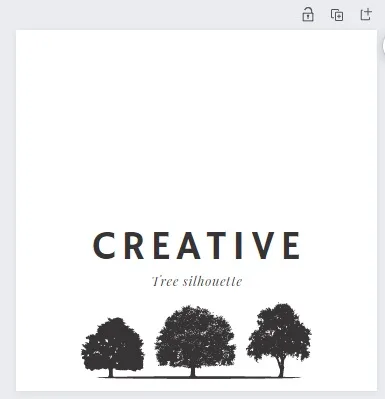
You can then use this box to drag your logo into a different position or do many other things with it, including deleting it altogether. Just click the little icon that looks like a rubbish bin to do this.
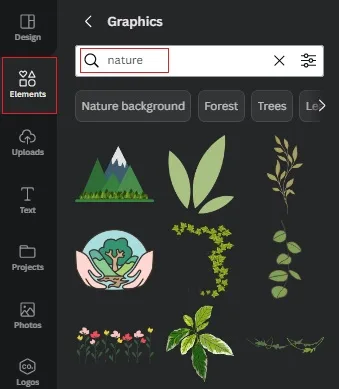
To add a new graphic element to your therapy practice logo, go to the Canva menu and select Elements – Graphics, then use the search bar to find the kind of graphics and images you want to use.
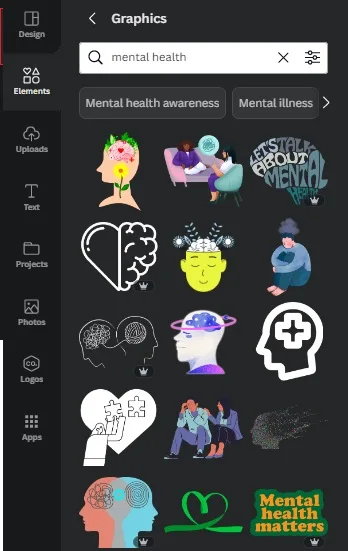
In the example above, I searched for nature graphics, but since we are making a logo for your therapy business, you may want to search for elements on the theme of mental health, wellness, or something similar.
Top Tip:
If you see a graphic or any other Canva element with a small crown symbol in the bottom right-hand corner, it is only available to Canva Pro users. If you’re still using the free version, you can get access to these premium-only assets by signing up for a 30-day free trial.
Whichever element you decide you want to use, clicking on it will add it to your design. You can then select that element and drag it into whatever position you like.
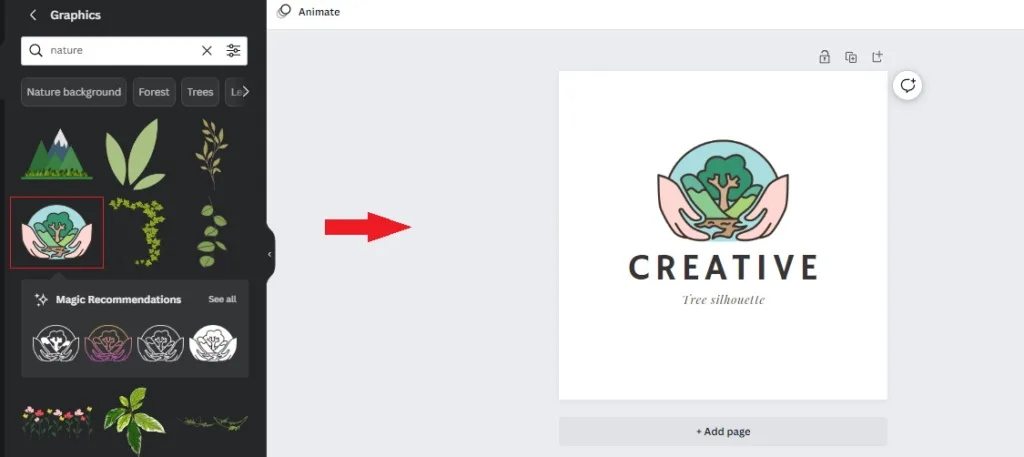
To resize any graphic, select it, then use your cursor to grab one of the four corner dots and drag them up or down until your graphic is the size you want it to be.
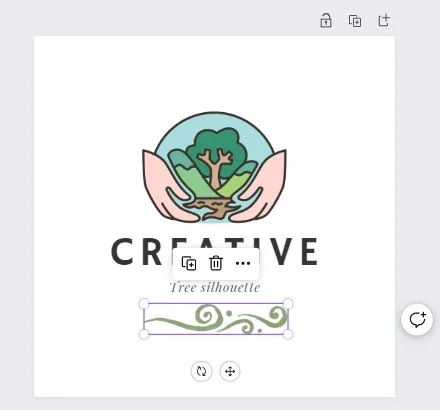
You can add as many elements as you like to your design, but be careful not to overdo it, as this will make your logo feel cluttered and difficult to understand.
3. Edit Your Colors
By now, you’re probably looking at your logo and thinking, ‘this is great, but it doesn’t match the colours I picked out for my therapy practice branding.‘
Don’t worry about that too much because you can change the colours of almost all Canva elements, including text and most graphics.
Some of the more complex graphics, such as our ‘hands holding nature’ icon, can’t be changed, whereas others, such as simple lines, shapes, and patterns, can.
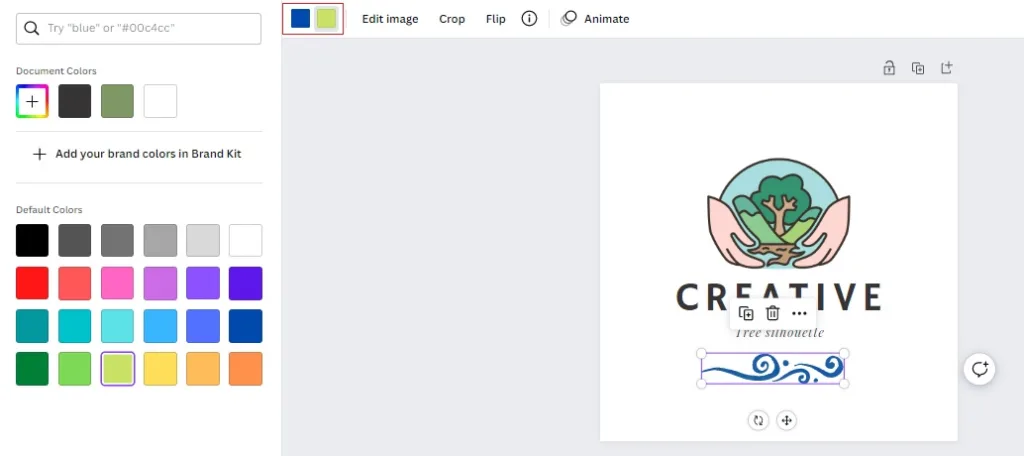
To do that, select the element you want to change and notice how its colours are reflected in a box (or multiple boxes) on the left-hand side of your top menu.
Click those boxes to open up the colour palette and select the colours you want.
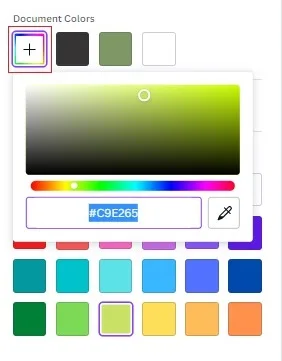
Canva will present you with a list of default colours, but if you don’t like any of those, click on the box with the ‘+’ sign in the middle and a multi-coloured border. This allows you to use the sliders and pick the exact colour and tone you’re looking for.
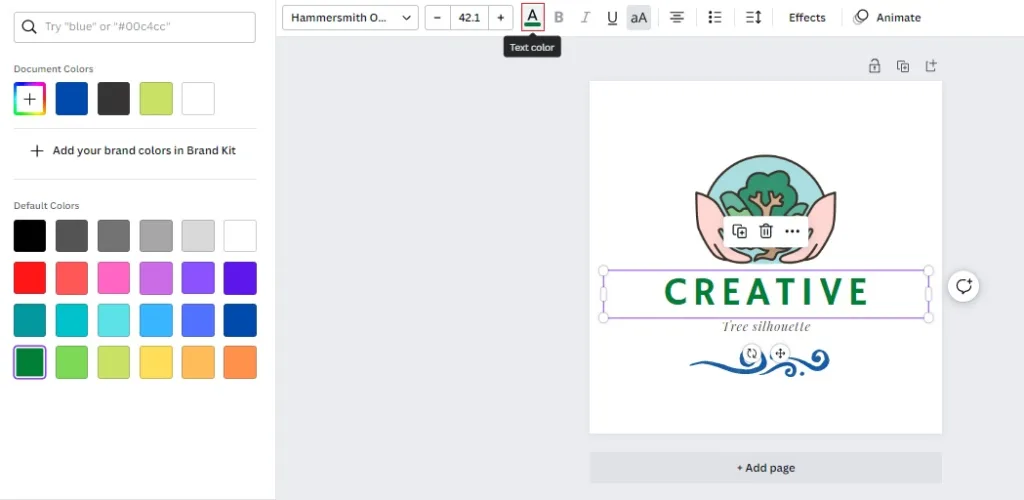
To change the colours of your text, select the text element and then look for the ‘A’ button with a line underneath it that matches your text’s colour.
Tap that to bring up the colour palette and select the choices you want to use.
4. Edit Your Text and Fonts
So far, so good, but let’s remember we’re making a logo for your therapy practice, so we need that logo to feature the name of your practice.
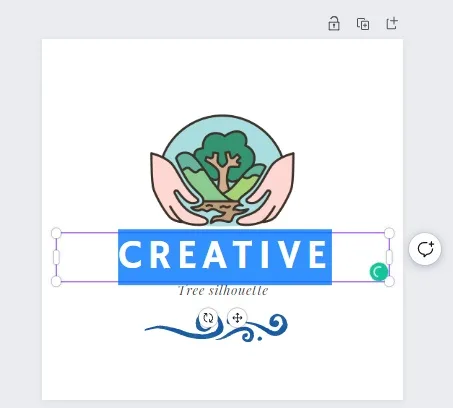
To change the default text, double-click it until it becomes highlighted. You can then edit that text to say anything you’d like (though ideally, it should display your practice name).
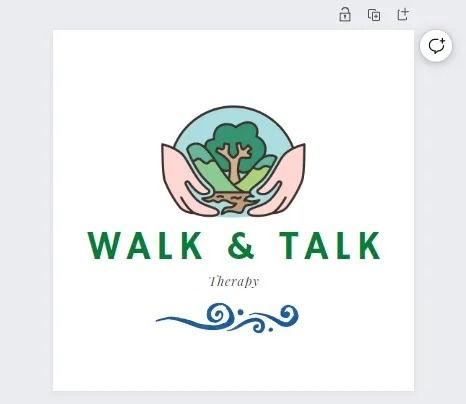
Honestly, this is no different than how you would edit the text in Microsoft Word or Google Docs while writing assignments on your therapy course. Just tap, highlight and change.
That’s it.
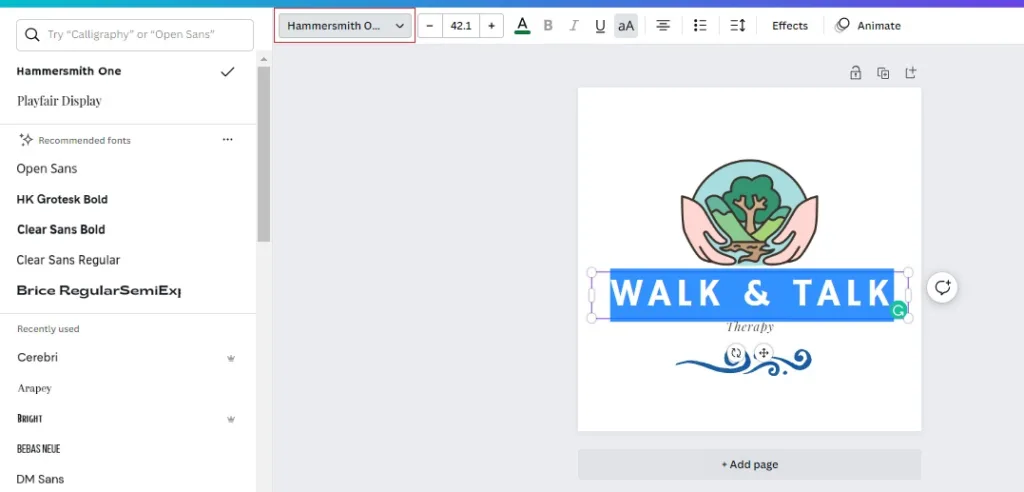
To change the fonts used in your logo, use the drop-down menu in the top right corner.
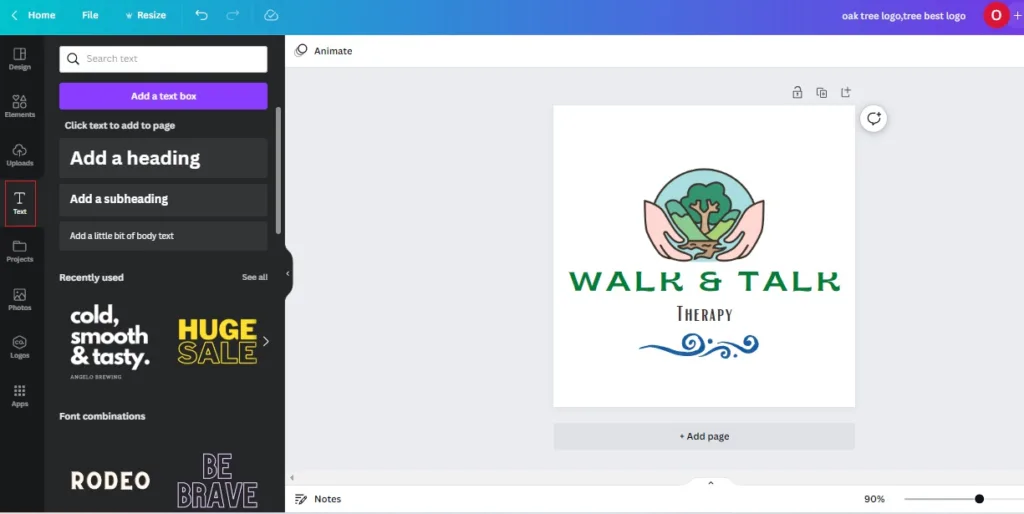
Alternatively, you can open the text menu to add headings or pick from a collection of font combinations to use some really cool pre-made text designs.
5. Download and Use Your New Logo
If you’ve followed the above steps, you know all you need to know to create a new logo for your therapy practice from scratch.
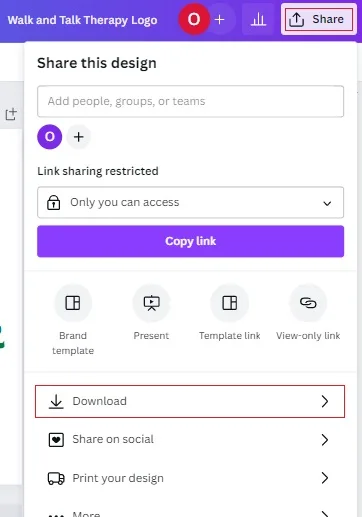
If you’re not completely happy with it, take some time to make any final edits you want to make. Once you’re fully satisfied, head to Share – Downloads to export your logo ready to use.
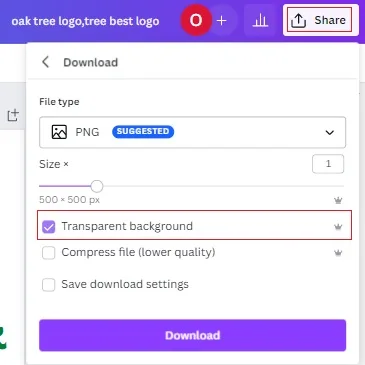
You can download your design in several different file formats. However, I recommend using PNG for anything visitors see on a screen, such as your website or social media profile photos.
If you’re a Canva Pro user, I also recommend checking the ‘transparent background’ box and downloading a transparent PNG. This will ensure that your logo’s background doesn’t clash with a different coloured background on your website or other digital platforms.
If you’re creating print marketing materials using a platform like Adobe Illustrator or handing your logo to a professional graphic designer to create those materials for you, I recommend using the PDF Print format.
Again, you’ll want to make this background transparent so that it can be used for various designs.
With that, you’re done. Your new logo is ready to be added to your website, your social media profiles, and all of your marketing materials.
Frequently Asked Questions
Can I use any image for a business logo?
You can use any of the images on Canva to create your logo and use it for commercial purposes. You can also upload any images that you own (such as photographs, illustrations you had commissioned etc.). As with most things, you can’t simply save an image from Google and use it for your logo unless you acquire permission first.
What makes a good logo?
A good logo should be unique, simple, and reflect the personality of your brand. By that, I mean that if you’re promoting yourself primarily as a therapist for corporate services, your logo would likely be more serious and formal than it would be if you were targetting children.
In the tutorial above, I used a nature inspired theme beause I do a lot of walk-and-talk therapy and like to include nature in my practice wherever I can.
When you’re choosing your Canva logo template, you’ll know which templates speak to you and which ones don’t.
Does Canva store your designs?
Yes. Free Canva accounts have up to 5GB of space to store your designs while Canva Pro users have up to 1TB. This ensures that your designs are always kept safe and accessible at any time, though I still recommend that you download your logo and store it on your device, in a cloud storage solution, or, preferably, both.
Making a Therapy Practice Logo on Canva: What’s Next?
The best thing about learning how to use Canva to make your therapy practice logo is that you can use the same techniques and processes to create all of your marketing materials.
That logo can be imported into a business card template, added to a flyer design, or even placed on a website, all of which you can design within Canva.
If you can select a template, drag and drop elements into place and customize them in the way that I’ve shown you above, you’ve got all the skills you need to handle your own graphic design.
I do recommend checking out the 30-day free trial of Canva Pro while working on your design as you’ll get unlimited access to all of their premium-only templates and design elements. Still, even if you stick with a free Canva account, you’ll still have everything you need to create an attractive and memorable logo.
Looking for more ways to grow your therapy practice on a small budget? Here’s my favourite free and low-cost marketing tools for therapists.
Enjoyed this post? Get more marketing advice for therapists every week by following Therapist Marketing Tips on Facebook.
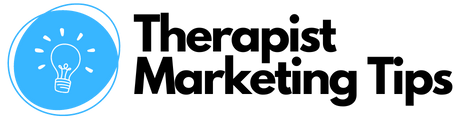


![Propel Booking App for Shopify Review [2024]](https://therapistmarketingtips.com/wp-content/uploads/2024/08/Propel-Booking-App-for-Shopify-506x380.png)


Comments are closed.